I believe you actually have a host of issues that are contributing to your problem. I'm basing this on the info you posted related to the partition tables you included about the hard drive where Windows currently resides.
Here are some of the potential issues. Your problem could be one or more of these:
boot-repair must be run from a live USB (the "TryUbuntu" option). You can't run it from your installed OS. You must follow these instructions carefully if you wish to try boot-repair to attempt to "rescue" any operating systems that are currently not recognized by GRUB. Try this first since it might solve the problem.
Otherwise, you will need to reinstall the operating system(s).
GPT/UEFI and MBR/BIOS are not compatible with each other when you dual boot. Since this is a new (2019) PC, there shouldn't be any operating systems pre-installed in legacy/BIOS mode with an MBR partition scheme, but for some reason, it appears this is how Windows was installed on your system. Since you are using a modern OS, the best path is to actually make sure that Windows is installed as UEFI. You would need to format (erase) the Windows hard drive as GPT (NOT MBR) and rerun the Windows installer. Windows will install correctly as UEFI and automatically set up proper UEFI boot partitions as long as you start the Windows installation when the drive is newly formatted (empty) using the GPT partitioning scheme.
If you don't want to have to reinstall Windows, you will need to install Ubuntu in "Legacy/BIOS" mode, which usually involves altering a setting on your motherboard BIOS to allow booting the flash drive as Legacy/BIOS. You will still need to format the disk where you intend to install Ubuntu prior to launching the installer.
When installing Ubuntu with Windows already installed, there should be an option to "Install Ubuntu Alongside Windows" - if this option is not listed, there is an issue with your current configuration and it's unlikely that GRUB will be installed correctly with Ubuntu and Windows as options.
The 16 MB MBR partition associated with your Windows installation is also quite small, so it might not be enough space to install GRUB and all of the files needed to boot both Windows and Ubuntu. To alter this, you would also need to format that hard drive (and reinstall Windows).
It is also possible that you did not properly remove Manjaro before installing Ubuntu. You should cleanly remove Manjaro and all related files by formatting this disk prior to running the installer, otherwise the installer will see the drive as used space and the installer cannot make changes to your partition table, which might cause the installer to be unable to correctly install a boot partition.
You will probably have to format at least one of your hard drives in order to install any operating system to that drive. You can easily format hard drives with the included "Disks" application on the liveUSB (the "Try Ubuntu" option, when booting from USB)
There are quite a few guides here on AskUbuntu about how to properly set up a dual boot system. Windows should always be installed first, since MS/Windows does not respect the existence of other operating systems when installed and overwrites them. Please see: How do I install Ubuntu alongside a pre-installed Windows with UEFI?
The surefire way to correct this is to format both of your hard drives as GPT and install Windows first as UEFI, then install Ubuntu also as UEFI. While it is an exhaustive solution, it might be faster and easier than the hairpulling involved with trying to figure out all if all the variables above were done correctly the first time.

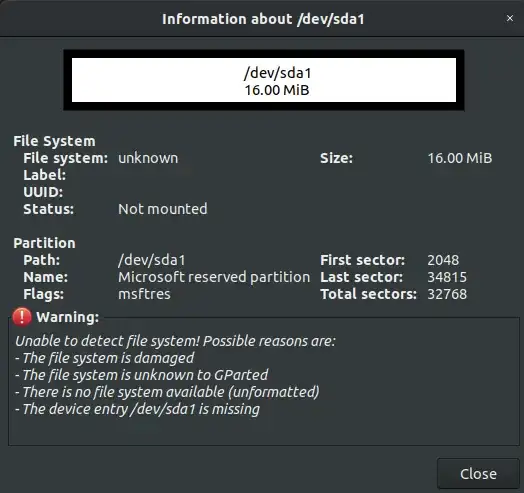
GPT detected. Please create a BIOS-Boot partition (>1MB, unformatted filesystem, bios_grub flag). This can be performed via tools such as Gparted. Then try again. Alternatively, you can retry after activating the [Separate /boot/efi partition:] option.
Here is a detailed output from boot-repair scan: http://paste.ubuntu.com/p/C2nPx4CdxH/
– Thegree0ne Jan 22 '20 at 03:26