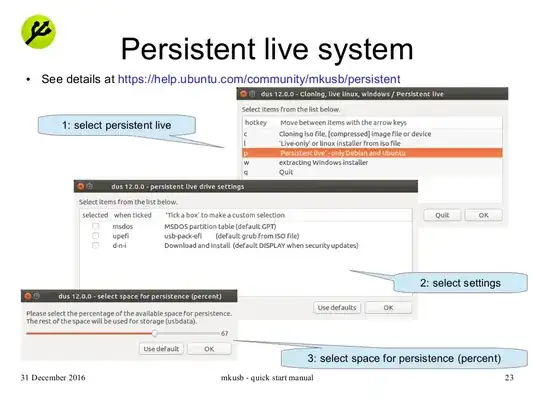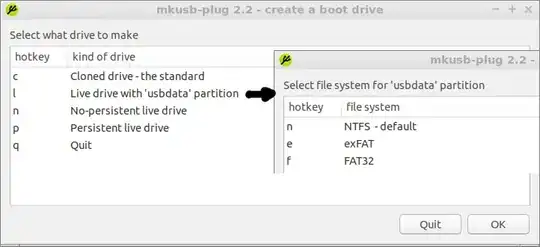Creating a USB Startup Disk from Windows 10 with NTFS Data Partition
If you use Startup Disk Creator or balenaEtcher to create a startup disk using Ubuntu 19.04 or older, you end up with a ISO9660 read only partition spanning your disk.
For 19.10 and newer, you can add a NTFS data partition to a SDC or Etcher install from within Ubuntu using these instructions: Add NTFS Data Partition to Startup Disk Creator USB Install.
A mkusb install is likely a better choice.
If you use UNetbootin or Rufus in Windows to create your startup disk, you end up with a drive that is FAT32 and is writable from Linux, Windows and Mac. Suggest making a folder named data on the drive.
This partition is readable but not writable when booted from the startup disk. Check the folder cdrom for your data.
UNetbootin can install to a partition on a multi partition disk. The USB disk can be split into multiple partitions using something like AOMEI Partition Assistant (free version) in Windows 10 or using GParted in Ubuntu. If formatted FAT32, this partition is writable from Linux, Windows, Mac and the running startup disk.