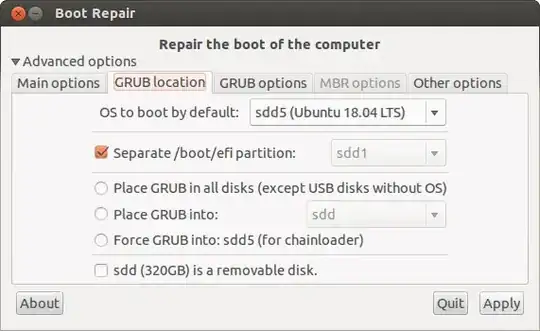I tried to install a fresh Ubuntu (18.04.3) on my new ASUS UX301LA internal drive. Previously, there was Ubuntu installed, but on an old disk. After struggling with problems booting the live usb (mmx64.efi not found), Ubuntu is now installed as encrypted system but it doesn't boot. There is no dual boot or similar, before installing the hard drive was blank. I'm aiming to use Ubuntu as the single OS.
After starting the device, I'm only able to enter the bios. There is no boot drive to select.
I ran Ubuntu's Boot repair which doesn't help directly, here's its report: https://paste.ubuntu.com/p/rjdz6QBJJp/
What i tried
- Repairing the disk via Boot Repair
- installing an unencrypted Ubuntu, same problem
- setting own partitions in order to avoid misssing EFI partitions or similar
- setting an mmx64.efi in /BOOT/EFI because it helped getting the live usb running, here it doesn't
In EFI-partition, EFI/ubuntu/grub.cfg looks like this:
search.fs.uuid 2b4b936b-4ab9-b23c-832f23309e6d root hd0,gpt2
set prefix=($root)'/boot/grub'
configfile $prefix/grub.cfg
But there is no grub.cfg. Is this a problem?
Latest boot repair report (4 Feb): http://paste.ubuntu.com/p/DY2NhScCZr/
More tries:
Super Grub 2
Using Super Grub2 Disk, I was able to enter grub. hd0 cannot detected, no file can be found: https://i.stack.imgur.com/bWmOY.jpg
Older Version
trying ubuntu 14, the installation process ends with this:
The 'grub-efi-amd-64-signed' package failed to install into /target/. Without the GRUB boot loader, the installed system will not boot
Running GRUB2 via Live usb
These partitions/drives are shown when ls in GRUB2 via live usb:
(memdisk) (hd0) (hd0, apple2) (hd0,apple1) (hd0,msdos2)
Updating GRUB I tried to update GRUB via Live usb. I chrooted disk and tried update-grub2:
failed to get canonical path of '/cow'