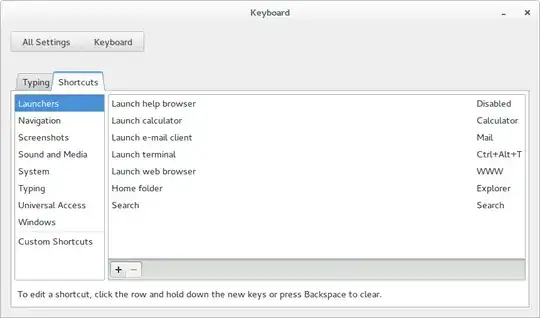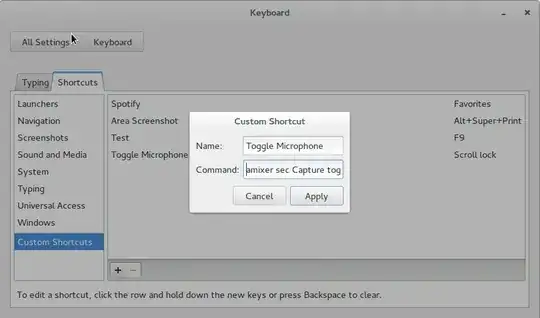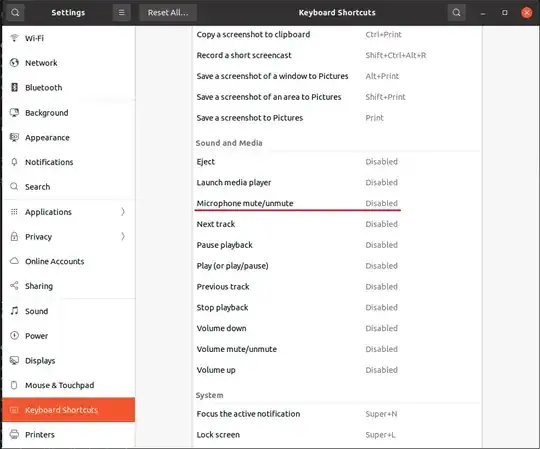During voice / video conversations I would like to mute/unmute the microphone without having to go through all these steps each time:
- Sound indicator, Sound preferences, Select Input, Mute or unmute the microphone.
I'm looking for either:
- an application that can do this from the command line,
- a way I can assign a keyboard shortcut that can mute/unmute the microphone