Previously, I had Windows 10 installed on my PC. Due to some problems, I thought of shifting to Ubuntu. By following this post, I had downloaded the 18.04.4 version's iso file and used unetbootin to burn it onto a pendrive.
The burn was successful and I could boot Ubuntu in live mode. Thinking everything to be all right, I started the installation process. After configuring the installation, a message was shown that We're sorry, Ubuntu installer has crashed. Then when I tried to check the disk for errors from the boot menu, it said that error found in 1 files. It's most probably the casper/filesystem.squashfs file that's causing the error.
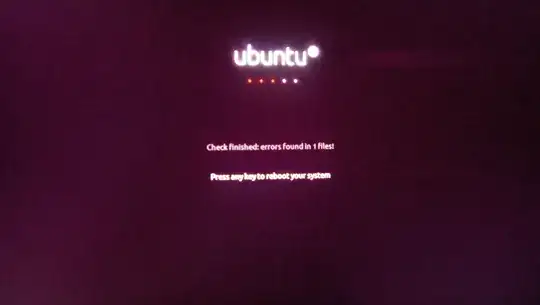
Now I don't have even the Windows OS because in the process, my HDD got formatted. It's my mistake that I don't know much about disk partitioning. What to do now? I am still able to boot into the live mode from the pendrive, only problem is that I can't save anything to disk. Can I burn a new ISO to that pendrive from this live mode?
dd,mkusb) will fix it, if it repeats multiple times your writing tool is possibly flawed or media is actually faulty (if thumb drive; just replace it). – guiverc Feb 20 '20 at 22:15