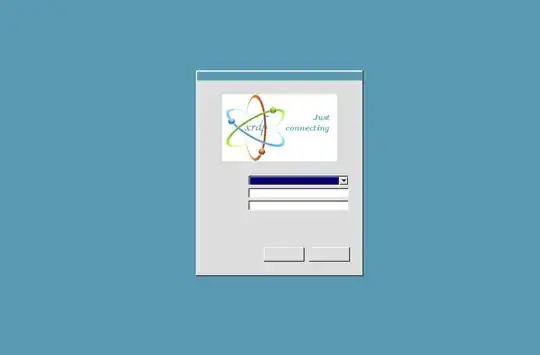This green login screen is expected !
After installing the xRDP, you need to perform your remote connection. You will end up in the xRDP login screen (green screen xrdp screenshot above).
- In the first line, select the option Xorg
- Then provide your username
- finally, provide you password
Press OK and if everything is ok, you will see a Gnome Desktop interface displayed in front of you
! Note !
We assume that you have performed a manual installation of xrdp using the following commands
sudo apt-get install xrdp
sudo apt-get install xorgxrdp-hwe-18.04 (if you are running Ubuntu 18.04.3 or later)
If this is the case, when connecting to Ubuntu remotely, you will see the basic Gnome desktop and not the custom Ubuntu Desktop with the Dock
If you want to automate and fix the small look'n feel discrepancies between your local desktop interface and remote interface, you can use the following xrdp-installer-v1.x.sh script that help automate and perform post-configuration actions for you
Please use the script at your own risk and please review the howto guide provided before trying to run the script (see http://c-nergy.be/blog/?p=14093
Hope this help
Till next time
See ya