There was an SSD drive with Xubuntu distro installed. If booted, I can see it has one ext4 partition.
It worked fine but was planned to be moved to other HDD and to another machine.
I run live iso Ubuntu 18.10, started GParted and found out, that entire source drive is one partition of iso9660 type. I didn't know how to handle this, so I cloned all the source drive using dd, and saved it as a file.
Now, when I write image to HDD, it does boot, but there are some errors in FS and it finishes in initramfs. But that's not the point.
I still have the exact image of original drive and my question is how can I get the inner OS from iso9660 filesystem. After mounting this image I see and can browse only iso partition which is 2GB size. But where I can find target drive, ext4 partition, mentioned before, that would be visible if I had booted from original drive?
Update
I ran a few tests and the results are not consistent. When using fdisk with LiveISO, it show Linux partition, when doing the same using Gparted, it shows ISO9660. Another test, booting Ubuntu from the subject, fdisk shows the same as before, df -T show ext4, but Gparted again - iso9660.

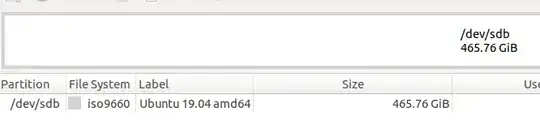

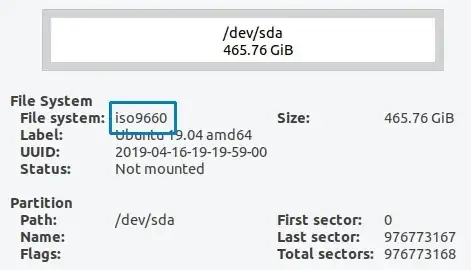
sudo parted -l, copy the results, come back here, click [edit] and paste those results into your question? Please do not use Add Comment as that loses for formatting and makes it very difficult to read and understand. – K7AAY Mar 02 '20 at 17:44fdiskanddf. I know thatgpartedcan get confused by some data near the head end of the drive, and I think this is what happened in this case. Maybe the physical sectors of the SSD and the HDD did not match, maybe some hardware driver did not match the hardware in the second computer, maybe there was some other cause for the failure to boot from the cloned copy (in the HDD). – sudodus Mar 17 '20 at 08:29lsblkis reliable. It is easy to uselsblk -fandlsblk -m. See also this link.partedwill often work, but suffers from the similar problems asgparted. – sudodus Mar 17 '20 at 09:57