I am on Ubuntu 18.04. I tried to enable the wifi hotspot option "Turn on Wi-Fi Hotspot" from the wifi settings menu. But unfortunately, the option is disabled as shown in the picture below. How can I activate the option or is there any other way I can use my wired connection in my uUbuntu destop as wifi hotspot? Switching off/on the wifi doesn't activate the hotspot option.
Thanks


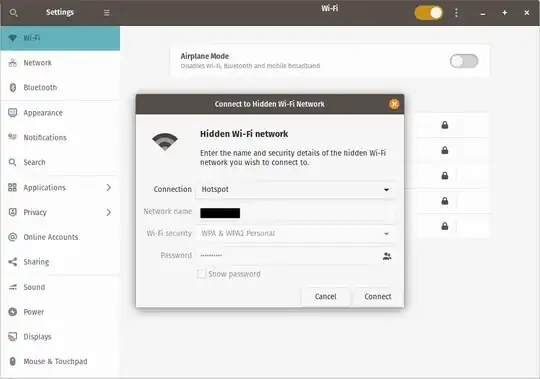
lspci -knn | grep Net -A3; rfkill listterminal command. – Pilot6 Apr 27 '20 at 14:10