I want to expand my root partition /dev/sda5 by adding unallocated space. Primary Partition is 30 GB and I want to add 20 GB more so that it can be 50 GB. I tried using gparted and live CD but doesn't work.
- 17,696
2 Answers
It looks like you have:
A Primary Partition, which contains
/dev/sda1
/dev/sda2
/dev/sda3
/dev/sda4
Unallocated space
and a Secondary Partition, which contains
/dev/sda5
You'll need to seek advice on shrinking your Primary Partition. I'm not going to get more detailed, because I'm just guessing.
Re your picture: Observe the keys next to /dev/sda2 and /dev/sda5. They're indications that these partitions are mounted, and that gparted won't change /dev/sda while they're mounted.
- 36,399
-
dev/sda 1,2,3,4 are windows partion and dev/sda4 is ubuntu. Want to merge unallocated space to dev/sda4. – Shivang Saxena Mar 07 '20 at 03:50
-
This has incorrect information, AND it doesn't answer the question. :-( – heynnema Mar 07 '20 at 19:26
Note: I believe that you mean you actually want to increase /dev/sda5 (not /dev/sda4)...
Make sure that you have a good backup of your important Ubuntu files, as this procedure can corrupt or lose data.
Keep these things in mind:
always start the entire procedure with issuing a
swapoffon any mounted swap partitions, and end the entire procedure with issuing aswaponon that same swap partitiona move is done by pointing the mouse pointer at the center of a partition and dragging it left/right with the hand cursor
a resize is done by dragging the left/right side of a partition to the left/right with the directional arrow cursor
if any partition can't be moved/resized graphically, you may have to manually enter the specific required numeric data (don't do this unless I instruct you to)
you begin any move/resize by right-clicking on the partition in the lower pane of the main window, and selecting the desired action from the popup menu, then finishing that action in the new move/resize window
Do the following...
Note: if the procedure doesn't work exactly as I outline, STOP immediately and DO NOT continue.
- boot to a Ubuntu Live DVD/USB
- start
gparted - move /dev/sda5 partition all the way left
- resize the right side of /dev/sda5 all the way right
- click the Apply icon
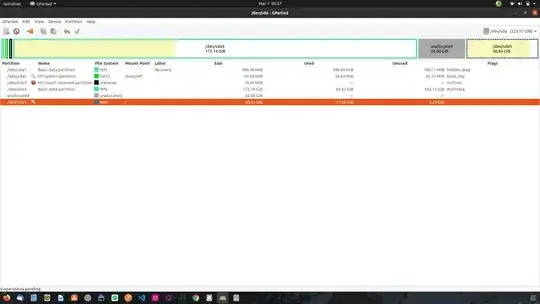
/. – Pilot6 Mar 06 '20 at 19:40