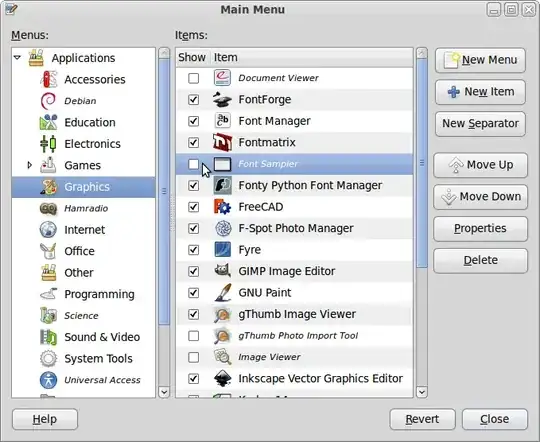Yesterday I installed some games, by using both the package manager and the software center. Some games are now properly installed, but their launch shortcut icons do not appear in the 'Games' section of the applications main menu.
Is this a problem with my OS installation, or it is a lacking feature of some packages I downloaded?
However, I would like to see all the games I downloaded appearing in the 'Games' category. I am looking into folders and hidden folders to find their desktop configuration files.
It seems that here there are no questions and answers related to this precise issue/bug.