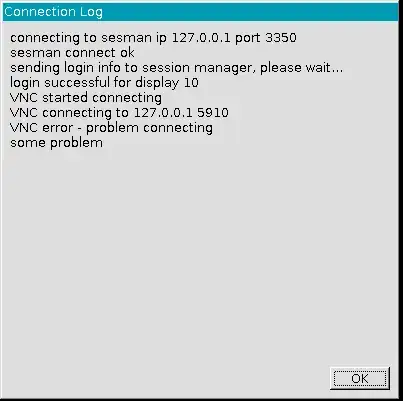I think I am asking a old question for a newer version of Ubuntu 18.04 LTS.
I have done my research for past 2 weeks and I didn't find a single blog or guide in SoF or any other source with a working solution to use Windows RDP to access an Ubuntu session.
I have minutely followed this answer: Can I access Ubuntu from Windows remotely? - Doesn't works
I have also tried using x11vnc service and made sure than all my services start on boot following this Error/problem connecting (Windows 10 RDP into XRDP) - Doesn't work either.
Closest I reach was this screen:
And this Xrdp - Connect Ubuntu Linux Remote Desktop via RDP from Windows - Doesn't work
And all I have reach so far was the following screen trying almost all session type xorg, x11rdp:

I also, went ahead and made sure that my services are always running following Systemd service that is always restarted, and seems like most of the remoting services are doing so, but even that didn't help?
Question: Did anyone recently tried connecting to Ubuntu Session using RDP? What are those posts missing that requires to revise in the newer Ubuntus.