If you're running both Windows and Linux and you want to increase your Windows partition, by resizing your Ubuntu partition you could use the program gparted to make this change.
Here is the most up to date download for the gparted-live-1.0.0-1-amd64.iso.
The best way to use GParted is from Live media, such as GParted Live burned to a CD or written to a USB flash drive.
When your computer is booted from the hard drive, the operating system has access to the partitions.
To prevent this access and hence enable all supported partition editing actions, boot your computer using GParted Live removable media.
Here is a link for the Gparted Live Manual
Here is the link to the help manual section on Advanced Partition Actions that explains in detail how to perform the resizing of partitions.
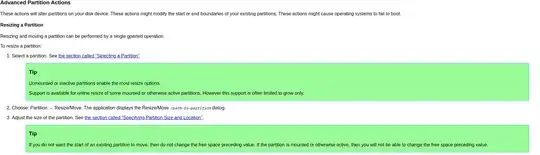
When you have finished resizing your Ubuntu partition and prior to you making any changes to your Windows OS, you should create a Recovery Drive in the event something goes wrong. This way you will be able to restore your Windows Operating System.
It's also a good idea to back up your files frequently do to the fact that the recovery drive isn't a system image. It doesn't contain your personal files, settings, or programs.
Here are a few guides to various recovery options.
If you're running: WINDOWS 10
To create a partition from unpartitioned space follow these steps:
- Press the Win + R keys on your keyboard to open the Run dialog box, enter the command diskmgmt.msc, and then press Enter or OK
- Select the disk from which you want to make a partition
- Right-click the Un-partitioned space in the bottom pane and select New Simple Volume
- Enter the size and click next and you are done.
Hope this answers your question.
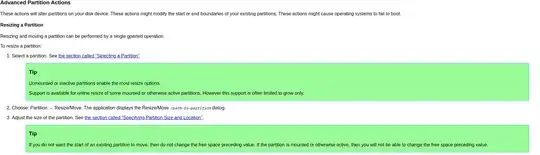
sudo parted -lThen we can make better suggestions. Generally use Linux tools for Linux & Windows tools for Windows. Or use gparted from live installer to shrink or edit Linux partitions & Windows to modify Windows partitions. If BIOS/MBR, back up partition table also, Windows is known to delete Linux logical partition in partition table. – oldfred Mar 25 '20 at 14:25