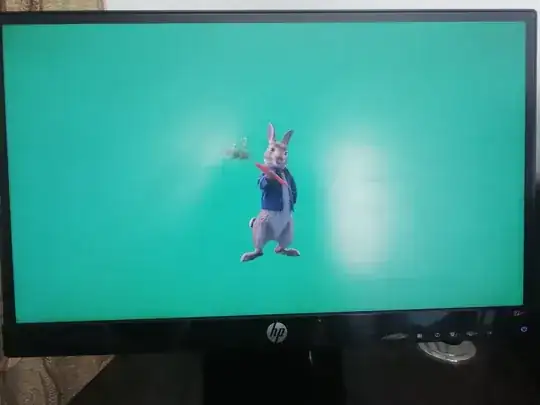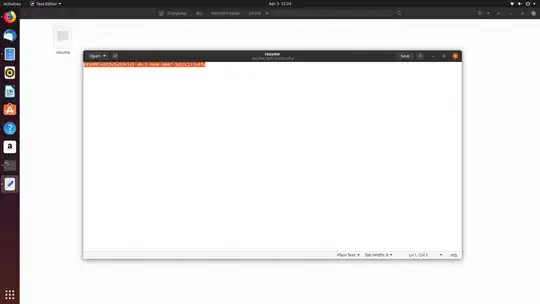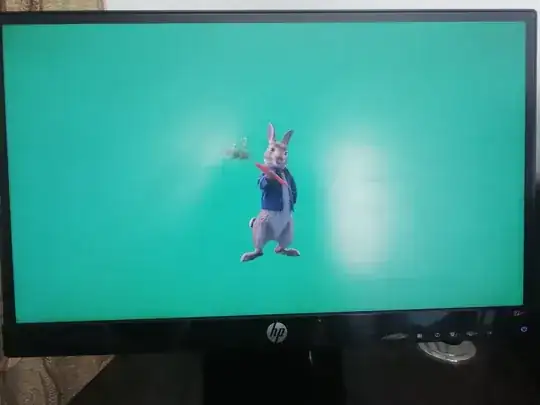OS: Ubuntu 19.10
Ok.. I have Cleared my SSD and done it from scratch to see if it works?
the background color/ look is from the Plymouth theme.. so you need to install the Plymouth theme that fits you.
There are lot if you google.. for example: https://www.gnome-look.org/browse/cat/108/page/8/ord/latest/
For testing purpose I used this Plymouth theme.. https://www.gnome-look.org/p/1294920/
a short video of the result.. https://i.stack.imgur.com/HFJLc.jpg
NOTE: Be careful with the compatibility of the Plymouth theme you are going to use.
Here are the steps..
- Download the theme.
- copy it to
/usr/share/plymouth/themes/ # here "mint-galaxy" is the directory in my case.

- Install the theme with the below..
Command:
sudo update-alternatives --install /usr/share/plymouth/themes/default.plymouth default.plymouth /usr/share/plymouth/themes/mint-galaxy/mint-galaxy.plymouth 9999
- Select the theme with the below..
Command:
sudo update-alternatives --config default.plymouth
Choose the number belongs to the theme we want.. type the number and press enter..
Example:
pratap@i7-4770:~$ sudo update-alternatives --config default.plymouth
[sudo] password for pratap:
There are 2 choices for the alternative default.plymouth (providing /usr/share/plymouth/themes/default.plymouth).
Selection Path Priority Status
------------------------------------------------------------
0 /usr/share/plymouth/themes/mint-galaxy/mint-galaxy.plymouth 100 auto mode
* 1 /usr/share/plymouth/themes/mint-galaxy/mint-galaxy.plymouth 100 manual mode
2 /usr/share/plymouth/themes/ubuntu-logo/ubuntu-logo.plymouth 100 manual mode
Press <enter> to keep the current choice[*], or type selection number:
pratap@i7-4770:~$
- update the initramfs with the below..
Command:
sudo update-initramfs -u
Here at step 5 we will notice Information to set the RESUME Variable.. until we set this variable update-initramfs -u command will not get success..
So how to make the RESUME variable?
note down the info from step 5 which gives you the path..
- to know the UUID of that path.. run
sudo blkid
example:
pratap@i7-4770:~$ sudo blkid
[sudo] password for pratap:
/dev/mapper/sda3_crypt: UUID="ugg6wW-5d3T-7iMb-vKep-lzLJ-Jyfw-pCPMDH" TYPE="LVM2_member"
/dev/mapper/vgubuntu-swap_1: UUID="5a53e741-abcf-464e-866f-3d32c231ed7a" TYPE="swap"
/dev/mapper/vgubuntu-root: UUID="2e51d644-c62c-4fb1-98b0-f451cc6d7191" TYPE="ext4"
/dev/sda3: UUID="af10b57f-1188-4129-be36-d8c1471827c7" TYPE="crypto_LUKS" PARTUUID="4d0e01c9-d3e7-4c33-8f90-ba8d3b14b5ec"
/dev/loop0: TYPE="squashfs"
/dev/loop1: TYPE="squashfs"
/dev/loop2: TYPE="squashfs"
/dev/loop3: TYPE="squashfs"
/dev/loop4: TYPE="squashfs"
/dev/loop5: TYPE="squashfs"
/dev/loop6: TYPE="squashfs"
/dev/sda1: UUID="CDA8-B894" TYPE="vfat" PARTLABEL="EFI System Partition" PARTUUID="e6148d22-a32e-4c0e-b8b8-3f4dc6842059"
/dev/sda2: UUID="b05c41d5-ef6c-43a6-ace4-ac76123c643c" TYPE="ext4" PARTUUID="6563ffaa-2855-4682-8d37-17b6702923e9"
pratap@i7-4770:~$
the line required in my case is
/dev/mapper/vgubuntu-swap_1: UUID="5a53e741-abcf-464e-866f-3d32c231ed7a" TYPE="swap"
- now create a text file named
resume with below content and place it in /etc/initramfs-tools/conf.d/ # Your UUID will be different. Change it in below.
Content:
RESUME=UUID=5a53e741-abcf-464e-866f-3d32c231ed7a
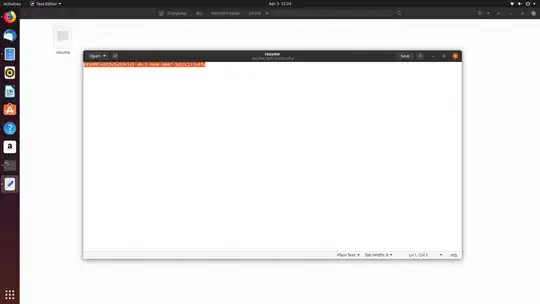
now run sudo update-initramfs -u and this time this command should run successfully with out any Information/ errors.
Reboot to see the Plymouth theme.
Images of Peter-Rabbit Plymouth Theme..