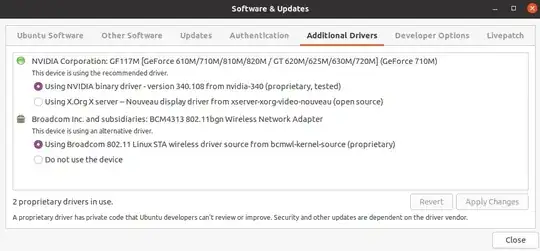I just upgraded from Ubuntu 18.04 to 20.04 on one of the Dell XPS 13 machines, and the network performance is abhorrent. Internet speed is very fast from a google speed test (>300Mb/s for both upload and download).
However, whenever I try to browse a website or even run sudo apt update the connection will often time out. My internet is very fast on all other devices and I really don't know how to debug this problem.
sudo lshw -class network -short && nmcli device status
shows
H/W path Device Class Description
==============================================================
/0/100/1c.6/0 wlp2s0 network Wi-Fi 6 AX200
/3 br-96f5b790e29e network Ethernet interface
/4 br-15e76fb81c05 network Ethernet interface
/5 docker0 network Ethernet interface
DEVICE TYPE STATE CONNECTION
wlp2s0 wifi connected CSA HQ
br-15e76fb81c05 bridge connected br-15e76fb81c05
br-96f5b790e29e bridge connected br-96f5b790e29e
docker0 bridge connected docker0
p2p-dev-wlp2s0 wifi-p2p disconnected --
lo loopback unmanaged --
gpd0 tun unmanaged --
Solution:
It seems like this is a pretty common problem, and one without a definitive cause. For me, it was because Ubuntu resets the TLP configuration, and the power management went back to "on". I disabled Wi-Fi power management directly by editing:
sudo nano /etc/NetworkManager/conf.d/default-wifi-powersave-on.conf
Then changed the value from 3 to 2, saved changes and rebooted.
I actually got this solution from Reddit and this worked for my case specifically but it seems like it could be caused by a bunch of other things. Read all the proposed solutions below!