Malformed line (54) error message gedit not running, cannot fix as line editor will not load.
I cannot load any new software or programs.
gedit worked before when I was in dual boot but I wiped the detested windows 10, in doing so and moving partitions I had to reinstall ubuntu from thumb drive.
When I started to try to load previously running programs that is when the trouble started.
I dont know if my hand stuttered and placed an extra character somewhere?
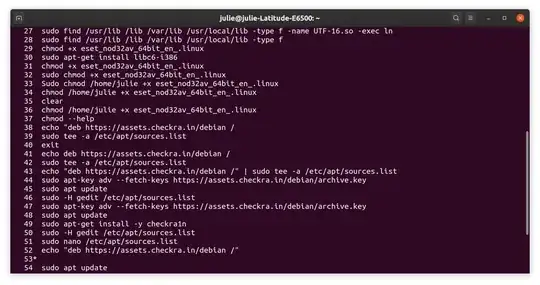
nanothen edit and press Ctrl + x then y to save and exit – Raffa Apr 24 '20 at 23:08sudo nano /etc/apt/sources.list– Raffa Apr 24 '20 at 23:25/etc/apt/sources.listisn't a user owned file, so you need to 'elevate' your privileges usingsudobefore the command to edit that file (or most files in fact outside your user directory). eg.sudo gedit /etc/apt/sources.list– guiverc Apr 24 '20 at 23:26** (org.gnome.gedit:8932): WARNING **: 18:55:34.052: Set document metadata failed: Setting attribute metadata::gedit-encoding not supported
– woundrn Apr 24 '20 at 23:56