I spent more than 2 weeks searching for a solution to the following problem without success:
On my Ubuntu 18.04, I am connected to a Wifi (named "SmartCampus") but the internet keeps dropping frequently (I don't know exactly the intermittent time interval, but I think it is variable. For a rough estimate: between 5 min to 15).
However, I can confirm the following:
- This happens only with this wifi "SmartCampus".
- I am also connected to this Wifi using my phone but everything is fine and internet is always available.
- In the first days I try to turn off Wifi then reconnect to get internet working but recently I found that I don't need to turn off wifi but only by displaying the list of available wifis As follows
When I do that , the internet works again.
Could you please tell me what is the problem? What can I do to fix this, because that's very annoying.
Here is the result of wireless-info script: wireless-info-report
I appreciate your help
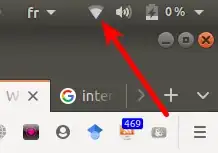
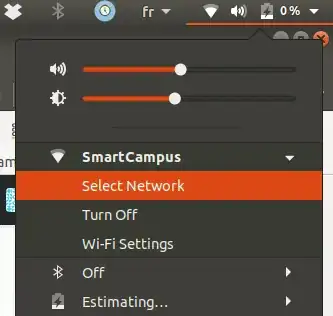
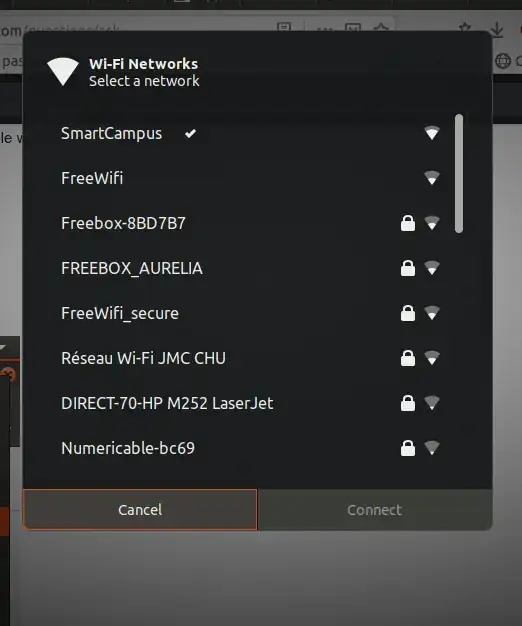
sudo iwconfig wlp3s0 channel 13, or whatever the channel is you are using? You may check your current connection withsudo iwlist wlp3s0 frequency. Before connecting with the channel extension you could givesudo ifconfig wlp3s0 downa try. And thensudo ifconfig wlp3s0 up. – starkus May 04 '20 at 17:17