My Desktop icons keep toggling between these two types of arrangement (image attached):
I can't really tell what triggers the toggle. It seems like the first type occurs after logging in, and then it switches to the second type when specific actions are done. I tested it by creating a new directory in the Desktop. This sometimes triggers the change, but sometimes not. Sometimes moving the newly created directory to trash seems to trigger it.
Turning on/off the Desktop icons extension does not seem to do anything.
How do I fix this?
Just to note, I am using Nemo as my default file manager.
UPDATE: This was helpful. By removing the Desktop icons extension (apparently by deleting the actual directory of the extension) and making Nemo handle the desktop icons seems to be working fine.
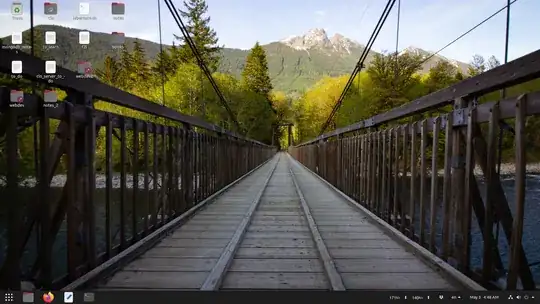

gsettings set org.nemo.desktop show-desktop-icons falseandxdg-mime default nemo.desktop inode/directory application/x-gnome-saved-search– CluelessNoob May 04 '20 at 00:55nemo-desktopto startup applications. But in 20.04 that does not seem to be necessary. No idea if that is related though. – CluelessNoob May 04 '20 at 01:00sudo apt install nemoandxdg-mime default nemo.desktop inode/directory application/x-gnome-saved-searchare sufficient to use Nemo. Also as I said, the Desktop icons extension seems to have no effect - on or off, even without Nemo installed. Anyways, I guess I can accept the rearranging problem for now if it is caused by Nemo as I prefer Nemo to the default one. Hopefully it will be fixed soon. Thanks. – CluelessNoob May 05 '20 at 01:00