The terminal command for changing theme is:
gsettings set org.gnome.desktop.interface gtk-theme Yaru-dark
for the Yaru-dark theme, and
gsettings set org.gnome.desktop.interface gtk-theme Yaru-light
for the Yaru-light theme.
Now, there's something called cron-job for scheduling jobs (basically executing something, repeatedly at specific time). So, you can write a cron-job to execute these commands at specified times (something like change to dark theme at 9 PM and light theme at 6 AM).
Add the following to a file named script.sh:
#!/bin/bash
echo export DBUS_SESSION_BUS_ADDRESS=$DBUS_SESSION_BUS_ADDRESS > lightscript.sh
echo export DBUS_SESSION_BUS_ADDRESS=$DBUS_SESSION_BUS_ADDRESS > darkscript.sh
echo "gsettings set org.gnome.desktop.interface gtk-theme Yaru-light" >> lightscript.sh
echo "gsettings set org.gnome.desktop.interface gtk-theme Yaru-dark" >> darkscript.sh
chmod 755 lightscript.sh
chmod 755 darkscript.sh
currenttime=$(date +%H:%M)
if [[ "$currenttime" > "21:00" ]] || [[ "$currenttime" < "06:00" ]]; then
./darkscript.sh
else
./lightscript.sh
fi
Make the file executable running:
chmod 755 /path/to/script.sh
or:
chmod +x /path/to/script.sh
Run gnome-session-properties in terminal. Add a new start up program by clicking add on right side and selecting the script.sh file by browsing and save it with some name and comment. This will tell GNOME to create lightscript.sh and darkscript.sh whenever you login through GUI.
Add your job (change theme) to crontab by using the command:
crontab -e
and choosing a suitable editor or you can go to /var/spool/cron/crontabs and edit the file with your username. Accessing the file this way requires sudo privileges. Add the following two lines (with /path/to/ replaced by actual path):
0 6 * * * /path/to/lightscript.sh
0 21 * * * /path/to/darkscript.sh
It will say:
crontab: installing new crontab
after exiting the command. You can also check with:
crontab -l
This should do it. The above two lines tell cron to execute lightscript.sh at 6:00 AM and darkscript.sh at 9:00 PM everyday.
We are taking this detour instead of just adding:
0 6 * * * gsettings set org.gnome.desktop.interface gtk-theme Yaru-light
to crontab because this requires the DBUS_SESSION_BUS_ADDRESS variable to be set correctly.
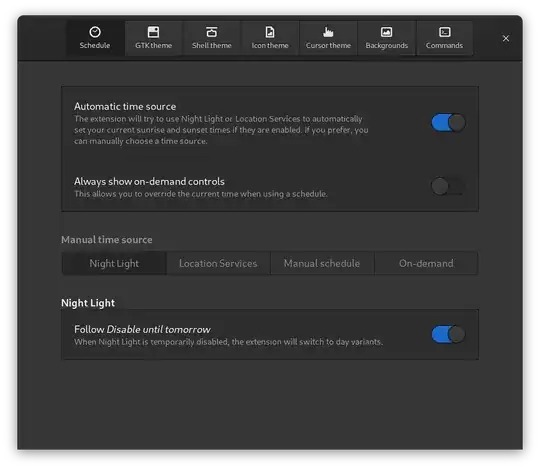
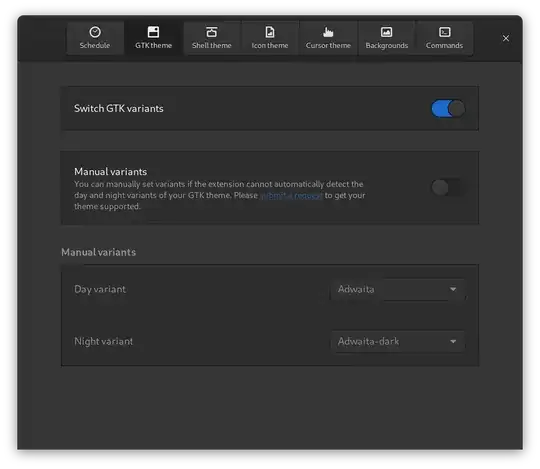

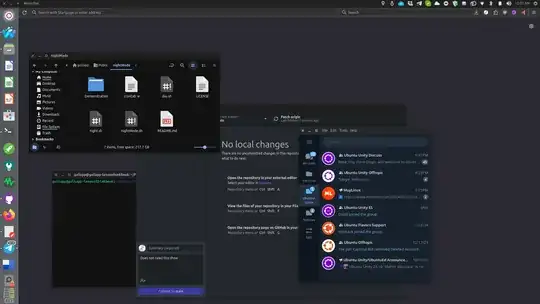
gnome-tweaksor using the command line:gnome-extensions prefs [email protected]– sk22 Apr 13 '21 at 13:15Ubuntu is not supported due to their heavily patched GNOME components that conflict with the extension– Matt McCormick Dec 23 '22 at 05:06