I have just created a .desktop shortcut on my desktop to launch a shell scrip. The script itself works fine, but its shortcut that doesn't display the icon and double-clicking on it just displays its content in gedit:
[Desktop Entry]
Version=1.0
Type=Application
Terminal=false
Exec=/home/alvaro/Desktop/Laptop_screen_config.sh
Name=Screen_config
Icon=/home/alvaro/Desktop/Ubuntu/screen.png
It is allowed to execute as a program in its permissions, so that's not an issue:
Does anyone have any ideas why this is happening? Any help would be greatly appreciated!
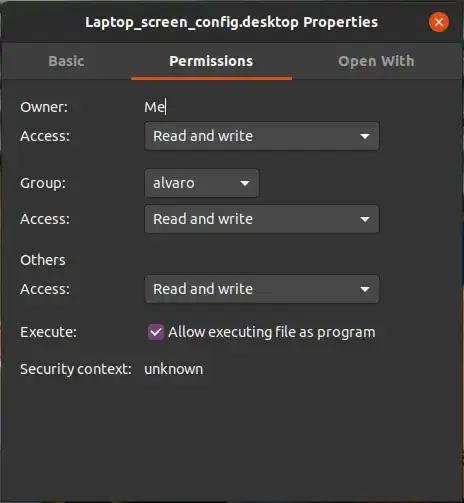

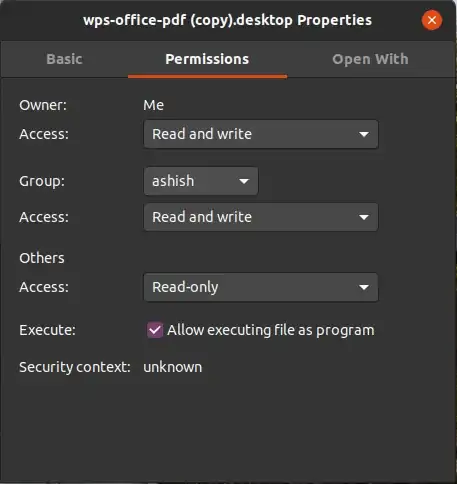
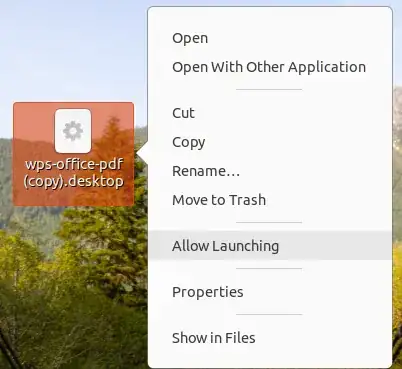

~/.local/share/applications/, then hit the Super key and type the name of the shortcut, and see if it works then. If not, move the .sh file into your Documents folder, edit the .desktop file, and retry. Make sure the .sh file is executable. (.desktop files, and files on the Desktop, work strangely in 19.xx and higher). – heynnema May 08 '20 at 15:12