I'm trying to install Ubuntu 20.04 Desktop in a lvm-inside-luks type of configuration. This works fine with both the graphical fedora workstation installer, the debian installer, and the ubuntu 20.04 server installer.
Debian and Ubuntu 20.04 server even offer this as a guided (automatic) installation type:
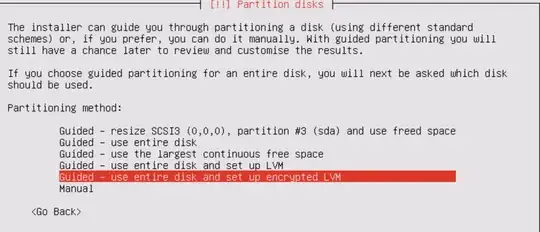
Unfortunately, I couldn't find out how to setup LVM with the Ubuntu desktop installer.
Is this not possible?