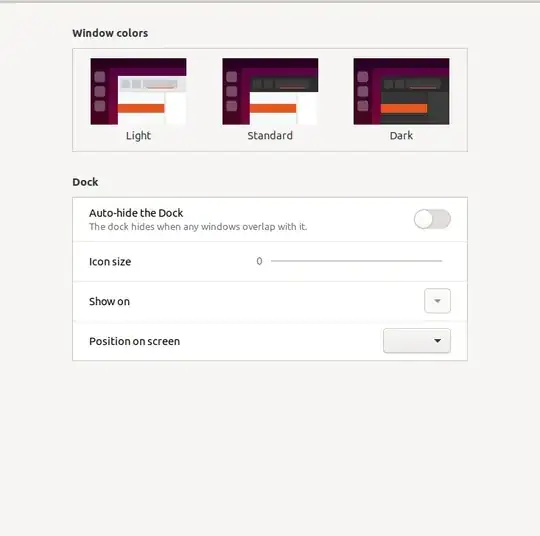I recently upgraded to Ubuntu 20.04 relatively smoothly. However, the dock is auto-hidden on the left side of the screen. When I go into the gnome control center settings and click Appearance I am greeted with the below settings.
It's a bit hard to tell from the screenshot; there is no theme selected, Icon size can't be adjusted, Show on is greyed out, and position on screen has three options: Left, Bottom, and Right. All three options can be selected but they do nothing. I can select a theme, nothing changes and the setting reverts to deselected if I change windows.
I have no idea where to begin investigating for this, and my searches just yield a bunch of results about how to customize the dock and how to enable dark mode. Maybe it's a video card thing? Everything else appears to be working fine.
Edit: I just tried reinstalling gnome-control-center and it gave me the usual output:
$ sudo apt-get install --reinstall gnome-control-center
Reading package lists... Done
Building dependency tree
Reading state information... Done
0 upgraded, 0 newly installed, 1 reinstalled, 0 to remove and 0 not upgraded.
Need to get 0 B/1,717 kB of archives.
After this operation, 0 B of additional disk space will be used.
(Reading database ... 165754 files and directories currently installed.)
Preparing to unpack .../gnome-control-center_1%3a3.36.2-0ubuntu1_amd64.deb ...
Unpacking gnome-control-center (1:3.36.2-0ubuntu1) over (1:3.36.2-0ubuntu1) ...
Setting up gnome-control-center (1:3.36.2-0ubuntu1) ...
Processing triggers for mime-support (3.64ubuntu1) ...
Processing triggers for gnome-menus (3.36.0-1ubuntu1) ...
Processing triggers for man-db (2.9.1-1) ...
Processing triggers for desktop-file-utils (0.24-1ubuntu2) ...