I'm trying to open System Settings but it won't open in any way.
Using GUI, Settings are trying to load for a moment and then they are gone.
Using Terminal (gnome-control-center), I get:
(gnome-control-center:8823): GLib-ERROR **: 14:44:15.433: ../../../glib/gmem.c:138: failed to allocate 13477064712 bytes
Trap Trace/breakpoint (core dumped)
I tried:
sudo apt-get remove gnome-control-center
sudo apt autoremove
sudo apt-get install gnome-control-center
With multiple reboots, but I had no result.
UPDATE!: Same errors persist BUT, when I type:
sudo gnome-control-center
(instead of just "gnome-control-center") suddenly System Settings appear! Is it a user permissions issue? Any suggestions?
UPDATE#2: After some system updates,
sudo gnome-control-center now spawns "Segmentation fault".
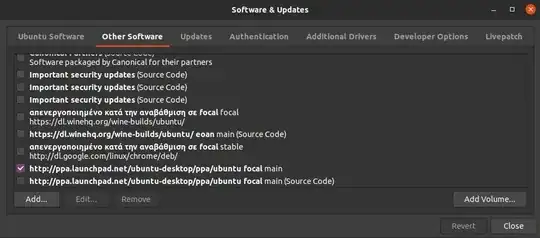
XDG_CURRENT_DESKTOP=GNOME gnome-control-center– kenn May 30 '20 at 12:55