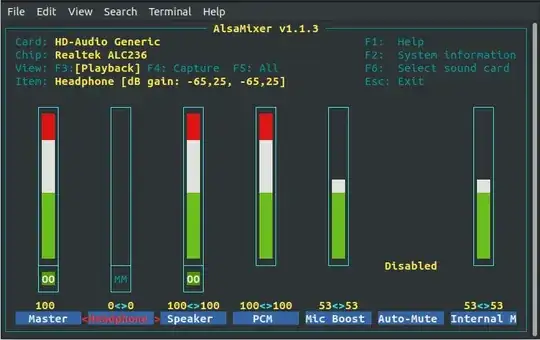My operating system is Ubuntu 18.04 my computer is a Lenovo ideapad-300s-15arr.
Days ago my computer's microphone stopped working, although it was out of date and maximum volume did not work, I have tried everything I found:
I installed PulseAudio, I made the modifications to the Input Devices, unlocking the channels together, and turning the volume up more to the left channel than to the right. (It still doesn't work after restart).
I installed alsa and change the parameters with alsamixer but the Internal Mic Boost is always zero, I upload it but the changes are not saved after rebooting.
I went to the alsa configuration and added the modifications found in Ask Ubuntu (Sound Input device (microphone) not working, Microphone is not working on Ubuntu 16.04, ), it worked for a while, but the microphone failed again (Where it says Adicionales these are the modifications)
sudo su nano /etc/modprobe.d/alsa-base.conf# autoloader aliases install sound-slot-0 /sbin/modprobe snd-card-0 install sound-slot-1 /sbin/modprobe snd-card-1 install sound-slot-2 /sbin/modprobe snd-card-2 install sound-slot-3 /sbin/modprobe snd-card-3 install sound-slot-4 /sbin/modprobe snd-card-4 install sound-slot-5 /sbin/modprobe snd-card-5 install sound-slot-6 /sbin/modprobe snd-card-6 install sound-slot-7 /sbin/modprobe snd-card-7 # Cause optional modules to be loaded above generic modules install snd /sbin/modprobe --ignore-install snd $CMDLINE_OPTS && { /sbin/modprobe --quiet --use-blacklist snd-ioctl32 ; /sbin/modprobe --quiet --use-blacklist snd-seq ; } # # Workaround at bug #499695 (reverted in Ubuntu see LP #319505) install snd-pcm /sbin/modprobe --ignore-install snd-pcm $CMDLINE_OPTS && { /sbin/modprobe --quiet --use-blacklist snd-pcm-oss ; : ; } install snd-mixer /sbin/modprobe --ignore-install snd-mixer $CMDLINE_OPTS && { /sbin/modprobe --quiet --use-blacklist snd-mixer-oss ; : ; } install snd-seq /sbin/modprobe --ignore-install snd-seq $CMDLINE_OPTS && { /sbin/modprobe --quiet --use-blacklist snd-seq-midi ; /sbin/modprobe --quiet --use-blacklist snd-seq-oss ; : ; } # install snd-rawmidi /sbin/modprobe --ignore-install snd-rawmidi $CMDLINE_OPTS && { /sbin/modprobe --quiet --use-blacklist snd-seq-midi ; : ; } # Cause optional modules to be loaded above sound card driver modules install snd-emu10k1 /sbin/modprobe --ignore-install snd-emu10k1 $CMDLINE_OPTS && { /sbin/modprobe --quiet --use-blacklist snd-emu10k1-synth ; } install snd-via82xx /sbin/modprobe --ignore-install snd-via82xx $CMDLINE_OPTS && { /sbin/modprobe --quiet --use-blacklist snd-seq ; } # Load saa7134-alsa instead of saa7134 (which gets dragged in by it anyway) install saa7134 /sbin/modprobe --ignore-install saa7134 $CMDLINE_OPTS && { /sbin/modprobe --quiet --use-blacklist saa7134-alsa ; : ; } # Prevent abnormal drivers from grabbing index 0 options bt87x index=-2 options cx88_alsa index=-2 options saa7134-alsa index=-2 options snd-atiixp-modem index=-2 options snd-intel8x0m index=-2 options snd-via82xx-modem index=-2 #options snd-usb-audio index=-2 options snd-usb-caiaq index=-2 options snd-usb-ua101 index=-2 options snd-usb-us122l index=-2 options snd-usb-usx2y index=-2 # Ubuntu #62691, enable MPU for snd-cmipci options snd-cmipci mpu_port=0x330 fm_port=0x388 # Keep snd-pcsp from being loaded as first soundcard options snd-pcsp index=-2 # Keep snd-usb-audio from beeing loaded as first soundcard options snd-usb-audio index=-2 # Adicionales alias snd-card-0 snd-hda-intel options snd-hda-intel model=auto enable=1 index=0 options snd-usb-audio index=0Other additions (They did not work either)
snd-hda-intel position_fix=1 or position_fix=2to the end of the file.
options snd-hda-intel index=0 model=laptop-dmicI also reloaded alsa
sudo alsa force-reloadand purged itsudo apt-get remove --purge alsa-base pulseaudio, (It does not work)I have two hard drives in my computer, one with windows 10, sometimes I access it and the microphone works perfectly, but it has been considered that when I return to work on my disk with Ubuntu the microphone no longer works, but after a few days he fixes himself, but he has stopped doing it.
I really don't know what to do to make it function. Is it a problem with any driver? Are the modifications in alsa-base.conf wrong? Why is this happening?