Let me preface by saying I am completely new to Ubuntu and not very well-versed in computer language in general, so if I misuse terms or say things that don’t make sense, I apologize in advance.
I recently got a desktop computer with a lot of storage space (500GB SSD, 1TB HDD) and 32GB of RAM. I want to install Ubuntu on the HDD, as Windows 10 is already on the SSD and duel-booting seems like a very daunting process. I would like to set it up so that when I boot up my computer, I have the option of choosing which OS I want to use.
Here’s what I’ve already tried: I formatted a USB stick for the Ubuntu boot, explored the BIOS menu a bit in case anything went wrong in the start-up, and went through all the steps of the install. I manually set up the needed partitions (/, /home, swap) and made sure the boot loader was set to the HDD, or “sdb”. However, when I tried to advance past that stage, I got an error message that the program also needed an EFI partition or it wouldn’t boot correctly, even though my earlier research seemed to suggest that the /, /home, and swap partitions were all I would need. So I went back and googled EFI partitions (mostly just trying to find what size it should be) and then added a 500MB EFI partition to the sdb. I set the EFI as “primary,” and the other three partitions as “logical” (some people said those labels don’t really matter to Linux, so that may not make a difference, but for the sake of total accuracy I’m letting y’all know anyway).
After completing the installation, it stopped, never took me to a login or anything. It was on a loading screen for a long time, and when I started pressing keys on the keyboard to see if I could make anything happen, I got a screen of text, with lines like “Starting Permit User Sessions...” “Started Unattended Upgrades Shutdown.” “Finished Permit User Sessions.” “Starting GNOME Display Manager...” and so on. It got stuck on “Started Network Manager Script Dispatcher Service” and wouldn’t advance beyond that, other than a message at the bottom that said “A start job is running for Hold until boot process finishes up” along with a little timer that showed how long it had stayed stuck on that process. Over multiple reboots, longest I let it go was a little over 30 minutes, and it never moved beyond that “Network Manager Script Dispatcher” process.
When looking online, it seems when people have a similar problem, the answer always involves entering code into a command prompt. Which is a problem, because I don’t think I can open a command prompt if the computer won’t progress beyond the loading screen. Or if there is an option for this, I have no idea how to do it. If I press F2 during the reboot I can get the BIOS menu pulled up just fine, and I managed to figure out how to change the boot priority to get back to the Windows OS, but I can’t access or even see the HDD from my “Devices and Drives” panel in Windows anymore. I have no idea how to do what I want to do now, which is just to wipe Ubuntu from the HDD and start from scratch.
So, to sum up, my question is: how do I uninstall Ubuntu from my HDD, or just wipe the HDD completely (because Ubuntu is the only thing on it currently), if I can only get onto Windows on the SSD and can’t see the HDD listed in my drives from there? And, to follow, is there anything obvious I did wrong in my original Ubuntu install that I need to change for my second attempt?
Sorry for the obnoxious length, and thank you in advance for any advice!
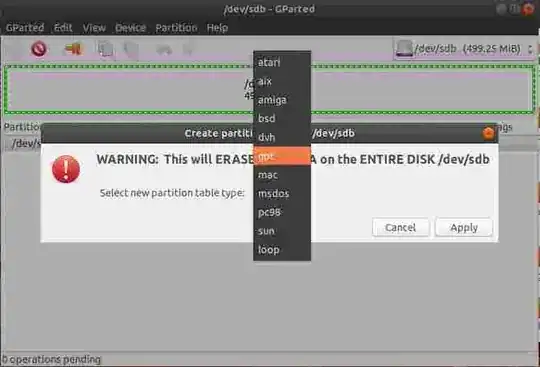




ext4andswappartitions used by Ubuntu. It is normal that Windows won't recognize the HDD if it has no other Windows friendly partitions. – user68186 Jun 08 '20 at 21:34