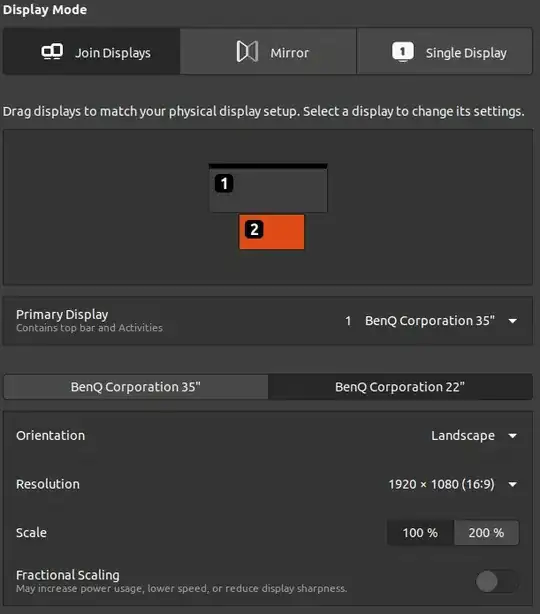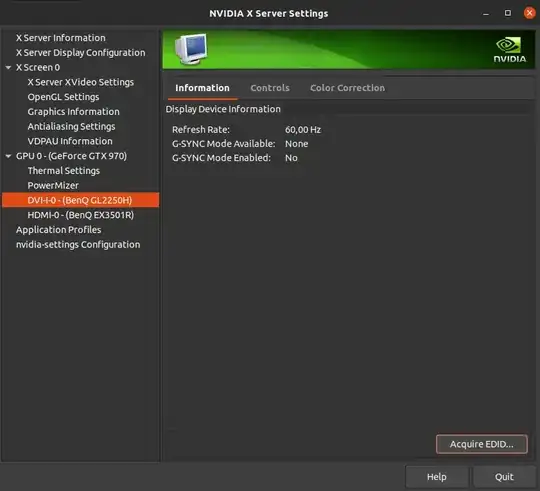I want to reduce the refresh rate of my secondary monitor to something really small, such that my GPU doesn't has to do as much work. But there is no option to change the refresh rate for my second monitor in the default "Displays" settings. It seems to be fixed at 60 Hz.
How can I throttle the refresh rate of my second monitor to only, let's say 10 frames per second?... to free up some resources on my GPU.
Here is my display setup:
I also couldn't find an option in the NVIDIA X Server Settings:

The output of xrandr is
Screen 0: minimum 8 x 8, current 3440 x 2520, maximum 16384 x 16384
DVI-I-0 connected 1920x1080+854+1440 (normal left inverted right x axis y axis) 477mm x 268mm
1920x1080 60.00*+
1680x1050 59.95
1600x900 60.00
1280x1024 75.02 60.02
1280x800 59.81
1280x720 60.00
1024x768 75.03 60.00
800x600 75.00 60.32
640x480 75.00 59.94
DVI-I-1 disconnected (normal left inverted right x axis y axis)
HDMI-0 connected primary 3440x1440+0+0 (normal left inverted right x axis y axis) 819mm x 346mm
3440x1440 59.97 + 99.98*
3840x2160 59.94 50.00 29.97 25.00 23.98
2560x1080 100.00 59.94
1920x1080 100.00 60.00 59.94 50.00 29.97 25.00 23.98 60.00 50.04
1680x1050 59.95
1600x900 60.00
1280x1024 75.02 60.02
1280x800 59.81
1280x720 60.00 59.94 50.00
1024x768 75.03 60.00
800x600 75.00 60.32
720x576 50.00
720x480 59.94
640x480 75.00 59.94 59.93
DP-0 disconnected (normal left inverted right x axis y axis)
DP-1 disconnected (normal left inverted right x axis y axis)
DVI-D-0 disconnected (normal left inverted right x axis y axis)