I accidentally removed a USB drive before it was "safe" to do so. When plugging in the drive, it isn't recognized and mounted automatically like it used to be. Running sudo fdisk -l, the drive does not show up. But when I run lsusb, it shows up as the unnamed device:
Bus 002 Device 002: ID 8087:8000 Intel Corp.
Bus 002 Device 001: ID 1d6b:0002 Linux Foundation 2.0 root hub
Bus 001 Device 002: ID 8087:8008 Intel Corp.
Bus 001 Device 001: ID 1d6b:0002 Linux Foundation 2.0 root hub
Bus 004 Device 001: ID 1d6b:0003 Linux Foundation 3.0 root hub
Bus 003 Device 012: ID ffff:1201
Bus 003 Device 005: ID 0489:e07a Foxconn / Hon Hai
Bus 003 Device 004: ID 174f:14b8 Syntek
Bus 003 Device 001: ID 1d6b:0002 Linux Foundation 2.0 root hub
It is also detected in dmesg:
[ 7428.334472] usb 3-9: new high-speed USB device number 12 using xhci_hcd
[ 7428.354925] usb 3-9: New USB device found, idVendor=ffff, idProduct=1201, bcdDevice= 0.00
[ 7428.354930] usb 3-9: New USB device strings: Mfr=0, Product=0, SerialNumber=0
[ 7428.356161] usb-storage 3-9:1.0: USB Mass Storage device detected
[ 7428.356642] scsi host6: usb-storage 3-9:1.0
[ 7429.363317] scsi 6:0:0:0: Direct-Access NAND USB2DISK 0.00 PQ: 0 ANSI: 4
[ 7429.364077] sd 6:0:0:0: Attached scsi generic sg1 type 0
[ 7429.365261] sd 6:0:0:0: [sdb] Attached SCSI removable disk
However, if I try to mount it, I get:
sudo mount /dev/sdb /mnt
mount: /mnt: no medium found on /dev/sdb.
Any ideas? I'm in a bit over my head here when it comes to hardware issues.
Edit: After a year, I've given this another crack. If I instead plug in a working USB drive which is basically identical to the one that is not working (it is literally identical: I ordered it in the same shipment in the same model and made by the same manufacturer), I get the following output in dmesg:
[50650.462584] usb 3-1: new high-speed USB device number 22 using xhci_hcd
[50650.612670] usb 3-1: New USB device found, idVendor=ffff, idProduct=5678, bcdDevice= 2.00
[50650.612675] usb 3-1: New USB device strings: Mfr=1, Product=2, SerialNumber=3
[50650.612678] usb 3-1: Product: Disk 2.0
[50650.612681] usb 3-1: Manufacturer: USB
[50650.612683] usb 3-1: SerialNumber: HEADER193E935320745
[50650.614009] usb-storage 3-1:1.0: USB Mass Storage device detected
[50650.614773] scsi host7: usb-storage 3-1:1.0
[50651.648644] scsi 7:0:0:0: Direct-Access VendorCo ProductCode 2.00 PQ: 0 ANSI: 4
[50651.649032] sd 7:0:0:0: Attached scsi generic sg2 type 0
[50651.649260] sd 7:0:0:0: [sdc] 61440000 512-byte logical blocks: (31.5 GB/29.3 GiB)
[50651.649384] sd 7:0:0:0: [sdc] Write Protect is off
[50651.649386] sd 7:0:0:0: [sdc] Mode Sense: 03 00 00 00
[50651.649501] sd 7:0:0:0: [sdc] No Caching mode page found
[50651.649505] sd 7:0:0:0: [sdc] Assuming drive cache: write through
[50651.667751] sdc: sdc1
[50651.668693] sd 7:0:0:0: [sdc] Attached SCSI removable disk
This working drive correctly shows on lsblk for instance and is listed as USB Disk 2.0 in lsusb. So I can see by comparing the dmesg commands that some info is not being read by the system when the broken drive is inserted, in contrast to what is read when the working drive is inserted. So at this point I am going to write it off as a hardware error, since I don't think there is much I can do at this point. The lesson here is 1) always safely remove your drives, and 2) don't order cheap flash drives off of Amazon
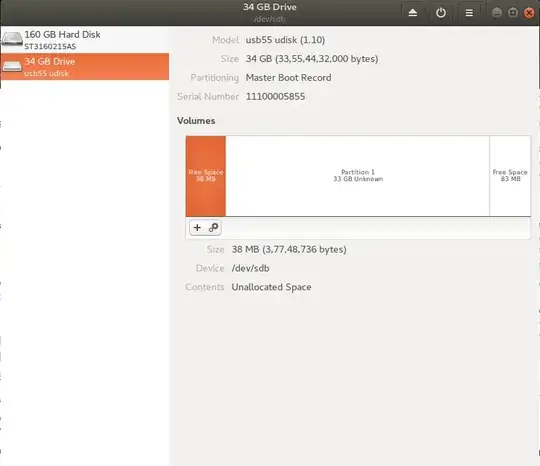
/dev/sdb1or/dev/sdb2not/dev/sdb. And make sure the USB drive is properly partitioned and formatted. – Raffa Dec 08 '20 at 21:41gnome-disksorgparted– Raffa Dec 08 '20 at 22:05