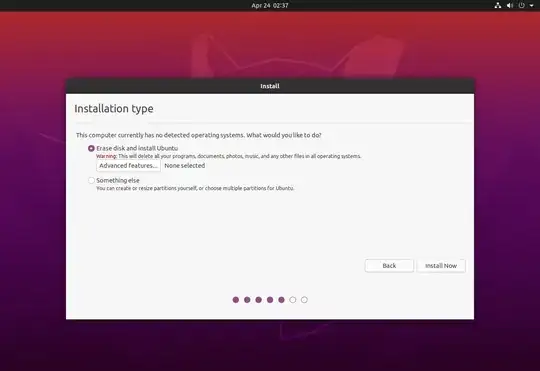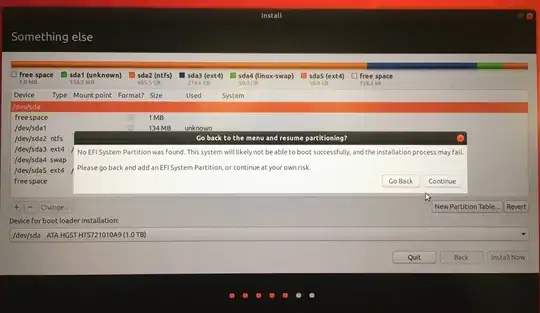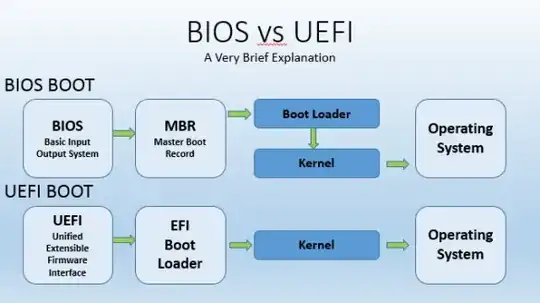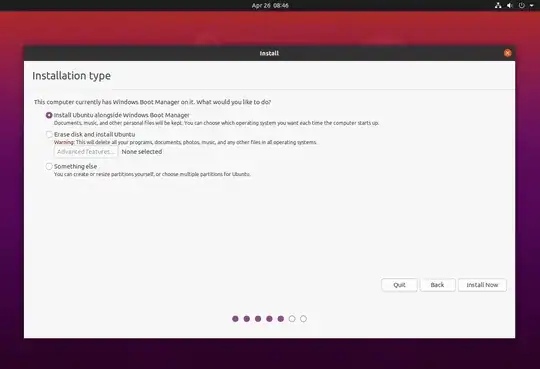Original poster here - if you have this issue, it is very likely due to Windows 10 being installed in Legacy/BIOS mode, where Ubuntu and Linux Mint are trying to install in UEFI mode. In order to properly dual boot a system, each install needs to be done in the same way; meaning each install either has to done in Legacy/BIOS mode, or each has to be done in UEFI mode. If you do manage to get both of them installed in different modes, it will be near impossible to switch from one OS to the other (so don't try it like I did... haha), because they use different startup paths to boot, seen here:
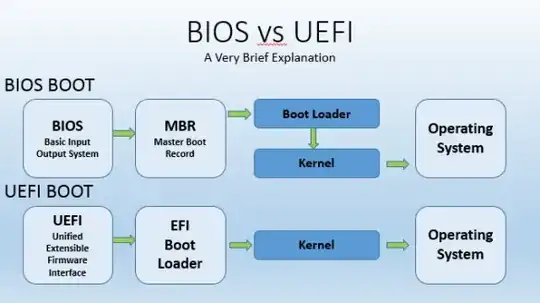
What I found to be the easiest solution for this problem was to halt the install for Ubuntu (or any other Linux distro where this problem could happen) and open up Windows. In Windows 10, you can actually go through a process to change your system from a Legacy/BIOS format to a UEFI format. Here is a guide on how to do this, which includes checking to see if your Windows disk is in MBR format or not, which will clarify whether your Windows installation is in Legacy/BIOS mode or UEFI. As the guide says, please backup any important data you may have before changing your disk to UEFI. If you don't want to change your Windows disk to UEFI, go to the last paragraph. I found a guide that shows you how to create boot partitions for Legecy/BIOS installations.
Once you change your disk to UEFI, run the install for your Linux distribution again from your bootable USB. You should actually then see the option for "Install alongside Windows Boot Manager" like this:
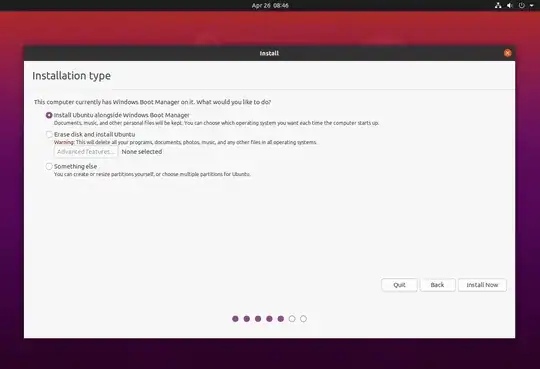
You may of course choose this option, or just manually partition the drive with the "Something Else" option if you are comfortable with it. If you chose "Something Else" here, you will not have to create an EFI file as there is already one on your drive now. This should work now for Ubuntu, Linux Mint, and any other Linux distribution trying to install in UEFI mode.
Once you are done with the install, you should have a system that can dual boot into either Windows or Linux. It will ask you upon startup which system you want to go into, and all you have to do is make your selection!
Hope this helps anyone who ran into issues like I did.
If you don't want to change your Windows drive to UEFI: Hilariously enough, just after typing up this question/solution I found another guide that goes over the full Ubuntu install from start to finish, and even has a section (7b) where they go over how to partition an Ubuntu drive for Legacy/BOIS mode - which I didn't even know you could do. This may be worth a try if you are particularly against changing your Windows system to UEFI mode, but keep in mind, UEFI mode is newer and has advantages over Legacy/BOIS mode for dual booting. It will probably be better for your machine going forward to change to UEFI if you plan on installing more operating systems to dual boot, or triple boot, etc.