When I boot up my Ubuntu 20.02 laptop, MT (Microsoft Teams) always starts. Since I would like to avoid this, I went to the default program "Startup Applications" and removed the tick for MT.
Though this works for two or three boots, afterwards, I am still stuck with the same problem. Interestingly, the tick for MT in Startup Applications is still there, even though I removed MT from the list.
Help would be appreciated!

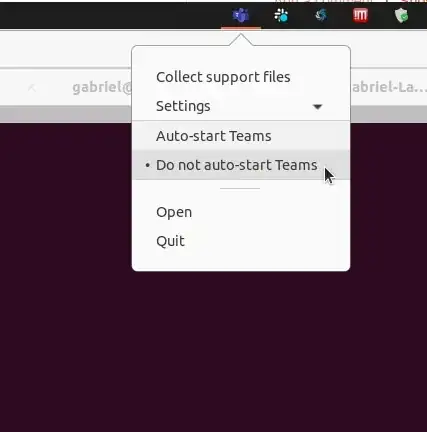
~/.config/autostartdirectory.It's possible to do it each time you login (via~/.profilefile). – Parsa Mousavi Jun 27 '20 at 08:19