I installed the newest version of overgrive. and also I am using the licensed version. I downloaded the app, and works fine for some time. I am using this app on my main computer and on my remote computer which were both connected to internet. These are the problems I am facing. I am using Ubuntu 20.04 in my main and 18.04 on my remote
Both in the main computer and remote computer when I launch the app, it loads for sometime and nothing happens.
And I want to have two way sync, i.e., Need to upload the files from the google drive folder in my computer to google server and also to retrieve the newly uploaded one in the main computer. What are the settings should I enable to do it. Is Auto sync enough? or should I also do a Autobackup. ( Note that I am updating the file which has same file name)
And on my remote computer, I guess it uploaded the new files to google server (green tick mark on the file) but never shows the updated version of that file in the google server.
Sometimes, in my remote computer, it says google drive offline, even though I have stable internet connection.
And what does this exactly mean : "Only Backup local files and folders to Google Drive", Will it only backups the files which I uploaded in the Google Drive folder, and never syncs from the google drive server?
and lastly, should I have two licenses, since I am working on two desktops but associated with a same google account?
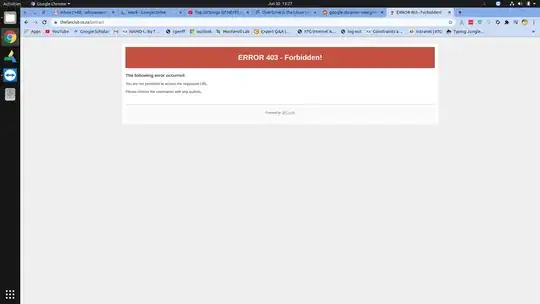
sudo apt-get install playonlinux -y && wget -c https://www.playonlinux.com/script_files/PlayOnLinux/4.3.4/PlayOnLinux_4.3.4.deb && sudo apt-get install -y ./PlayOnLinux_4.3.4.deb. – N0rbert Jun 30 '20 at 10:45