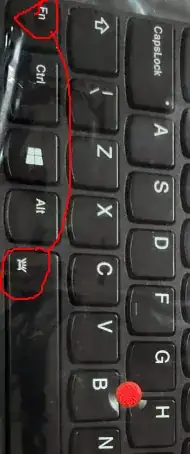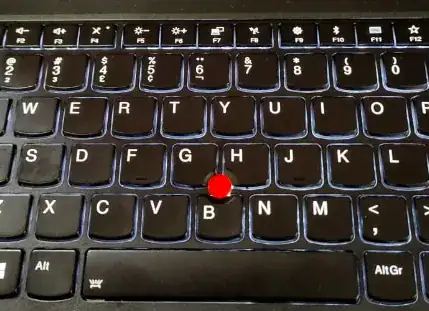I am currently running Ubuntu 20.04 on a Lenovo E595 laptop. I swapped out the physical keyboard with one that is backlit (confirmed by the presence of the "key" light label on the spacebar). The connectors do physically line-up (The only difference is that the backlit keyboard ribbon cable runs a couple extra traces in already existing plastic). The issue is that I cannot activate the backlight at all.
My question is if I can turn it on, what is the way to do so.
I did some preliminary searches:
- Enable the keyboard backlights on supported Lenovo (e.g. Carbon X1) with command
- https://www.reddit.com/r/thinkpad/comments/9actmm/keyboard_backlight_w_ubuntu_1804/
In all, the results and solutions varied as follows:
- Run the Windows keyboard driver using Wine
- Modify the /sys/class/leds/tpacpi::kbd_backlight/brightness file
- Modify the /sys/class/leds/tpacpi::thinklight/brightness file
- Modify specific bytes under characters files under /sys/.../ec/ec0 (and other locations I cannot recall)
- Press "Fn + Space" (which is the logical thing to do)
The issues with each are:
- Using Wine to run a driver is not optimal and not guaranteed to work.
- On this system, this file does not appear
- On this system, there is no entry for "tpacpi::thinklight/brightness", but there is an entry for "tpacpi::thinkvantage/brightness", but has no affect on the keyboard backlight.
- The programs written to modify this value are seemingly specific to the device it was written for.
- Linux is reading the Fn key as a keypress instead of allowing the firmware (if any) to use it as a modifier key. This can be seen running the
showkeycommand. For me, it returns a value of 143. This could be leveraged, if there was another way to adjust the backlight manually.
Some additional notes:
- In addition, I have accounted for the Fn and Control key swap.
- I've toggled the different BIOS options for Fn key settings with no change.