I don't know what else to call this except "Messed Up" (see image)
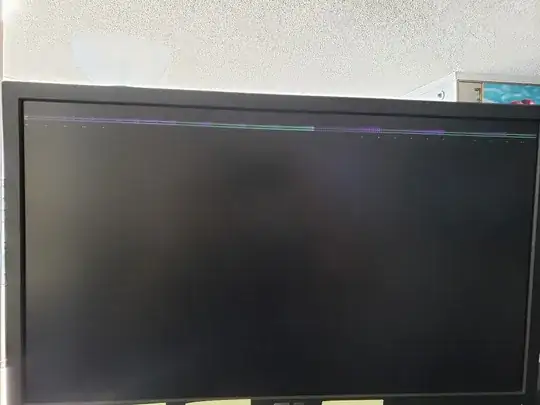 Here is what I did to install Ubuntu
Here is what I did to install Ubuntu
- Selected Install Ubuntu, the screen went crazy like in the picture
- Selected Try Ubuntu and it worked! but then when I clicked Install ubuntu it went crazy
- Selected Install Ubuntu (Safe Mode) and I could install (although I couldn't see the bottom of the screen so I had to hit tab and guess where NEXT was
I managed to install Ubuntu but then after rebooting, I see that screenshot
Here is what I have tried to do to isolate other causes
- I tried 2 different USB drives
- I tried different versions (18.04 desktop, 20.04 desktop)
- I tried 2 different computers
- I tried different monitors
- I tried "jiggling" the HDMI cables
- I even tried installing from Unetbootin instead of USB
The only conclusion I can draw is that it has something to do with the Nvidia graphics card.
Does anyone have any suggestions for how I can fix this?