After changing to Intel (Power Saving Mode), Nvidia X-server setting is not showing anything. I need to active GPU now but can't activate it.
$ sudo lshw -c display
*-display
description: VGA compatible controller
product: HD Graphics 5500
vendor: Intel Corporation
physical id: 2
bus info: pci@0000:00:02.0
version: 09
width: 64 bits
clock: 33MHz
capabilities: msi pm vga_controller bus_master cap_list rom
configuration: driver=i915 latency=0
resources: irq:50 memory:99000000-99ffffff memory:a0000000-afffffff ioport:5000(size=64) memory:c0000-dffff
*-display
description: 3D controller
product: GK208BM [GeForce 920M]
vendor: NVIDIA Corporation
physical id: 0
bus info: pci@0000:04:00.0
version: a1
width: 64 bits
clock: 33MHz
capabilities: pm msi pciexpress bus_master cap_list rom
configuration: driver=nvidia latency=0
resources: irq:16 memory:9a000000-9affffff memory:b0000000-bfffffff memory:c0000000-c1ffffff ioport:3000(size=128) memory:9b000000-9b07ffff
$ sudo nvidia-settings
ERROR: Unable to load info from any available system
(nvidia-settings:45705): GLib-GObject-CRITICAL : 16:53:23.943: g_object_unref: assertion 'G_IS_OBJECT (object)' failed
Message: 16:53:23.948: PRIME: No offloading required. Abort
** Message: 16:53:23.948: PRIME: is it supported? no
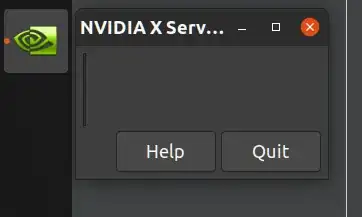
additional driverinsoftware & updates. – Sayed Sohan Oct 31 '20 at 22:47additional driversinsoftware & updates, it saysno additional driver available– Israel Obanijesu Apr 12 '21 at 20:13