This is a very common task with dual boot systems, and your setup looks fairly standard so it should be fine, its just that some partitions may have to move as well as resize to create the space, which is all easily doable. There are a lot of existing guides such as the one posted in the comment above, and the simple guide I followed is listed in my tips below. Its not hard to do, nevertheless feels "scary" even for more experienced users - just have everything backed up and there is no problem!
Many guides are old and do not mention some extra complications present in some modern dual boot systems, such as Bitlocker and Secure Boot.
Preparation Tips
- Create a bootable Live USB: with gparted on it (I like to use DRBL Live USB, which has both Clonezilla and gparted on it).
- BACKUP Recommended: use a Clonezilla live USB to back up the entire drive and all its partitions. Or at minimum, back up your important files and documents you cant afford to loose!
- Bitlocker: If you have Bitlocker encryption on the Windows partition, you must first log into Windows and disable it, then wait for the drive to decrypt before proceeding with resize. This can take a while, be patient. By the looks of it if you can see the used/free space of the Windows partition in Linux then you likely dont have Bitlocker.
- Secure Boot: If you have Secure Boot enabled in your BIOS, you will likely need to disable that as well in order to boot from a Live USB drive. You can always re-enable later if you really want it.
Perform the resize
When ready, follow the steps here to resize, beginning with step 2 if you already created the DRBL Live USB like I mentioned above. To boot from your USB drive, you will need to search for instructions specific to your PC or use the UEFI menu.
It might take a very long time to resize. On a very fast nvme drive it took about 12 minutes to resize a 250GB partition, but slower PCs or larger drives could take hours.
If your PC fails to boot after resize DONT PANIC. This often happens with older systems as the OS partition moved and bootloader cant find it. Modern GRUB versions can usually autodetect changes. Check here for solutions.
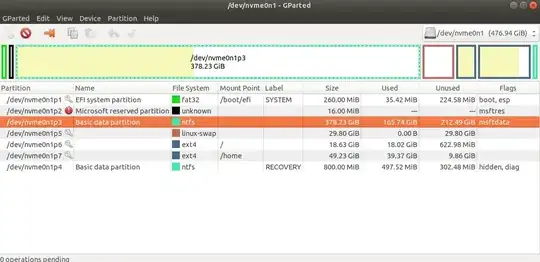 Could someone offer a step by step solution to this. I know almost nothing concerning this topic. I know there are other similar posts but the gparted window is almost always just slightly different from mine so I was afraid of following it. I don't want to accidentally break something.
Could someone offer a step by step solution to this. I know almost nothing concerning this topic. I know there are other similar posts but the gparted window is almost always just slightly different from mine so I was afraid of following it. I don't want to accidentally break something.