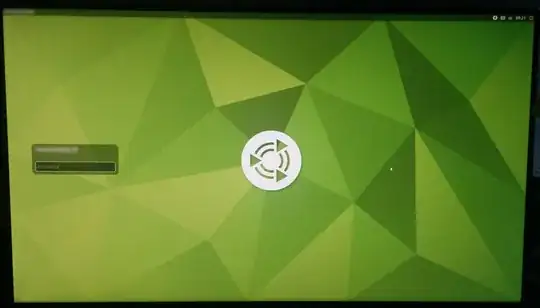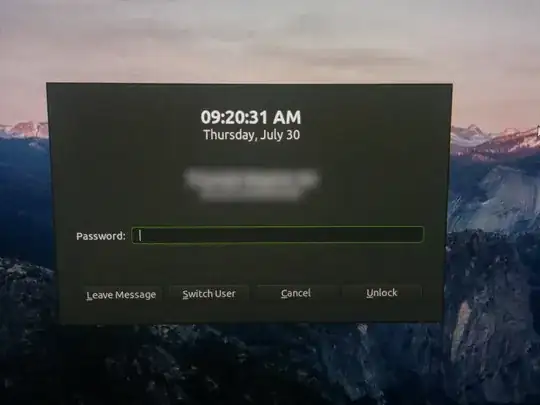The first greeter is LightDM with corresponding theme.
The second is the screensaver locker powered by MATE ScreenSaver. You can replace it with LightDM based one. Below is how.
Change MATE Screensaver to Light Locker
To remove MATE Screensaver you have to execute the following commands:
sudo apt-get purge mate-screensaver
sudo apt-get autoremove --purge
To install LightDM based screenlocker install the corresponding package with:
sudo apt-get install light-locker
Set corresponding keyboard shortcut to lock the screen by Super+L with command below
gsettings set org.mate.Marco.keybinding-commands command-1 "light-locker-command -l"
And for Ctrl+Alt+L we need some kind of hack:
cat <<EOF | sudo tee /usr/local/bin/xscreensaver-command
#!/bin/bash
light-locker-command -l
EOF
sudo chmod a+x /usr/local/bin/xscreensaver-command
You can change settings of light-locker by using its settings - light-locker-settings.
Change Light Locker back to MATE Screensaver
To restore original system state install the corresponding package by
sudo apt-get install mate-screensaver ubuntu-mate-desktop ubuntu-mate-core
restore default setting with:
gsettings set org.mate.Marco.keybinding-commands command-1 "mate-screensaver-command --lock"
and remove light-locker with
sudo apt-get purge light-locker
sudo rm /usr/local/bin/xscreensaver-command
Note: I reported bug 1889632 to launchpad and upstream about future integration of mate-settings-daemon with light-locker.