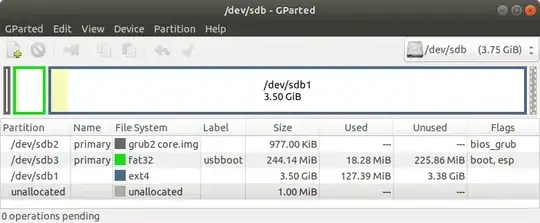I want to know how to install the full version of Ubuntu on my external drive. So I can run system on any other devices I have 297GB hard disk,I want to be running the same system on multiple devices.
-
Insert Installer USB; follow the prompts. Carefully select your external drive at the appropriate prompts. On every future device, you will need to adjust the BIOS settings to boot from that external drive. Advice: If you have never installed Ubuntu before, then 1) Backup your data so a typo or mistake doesn't erase your data forever, and 2) Consider a test install using a Virtual Machine so you understand the prompts and experience what right looks like. – user535733 Aug 13 '20 at 00:15
-
Does this answer your question? How do I install Ubuntu to a USB key? (without using Startup Disk Creator) – karel Aug 13 '20 at 01:17
-
@karel: That question was written a decade ago, It would take weeks to try every option on that page and many no longer work. Which answer should the OP try first? – C.S.Cameron Aug 13 '20 at 09:30
-
https://askubuntu.com/a/942312/ – karel Aug 13 '20 at 09:40
-
@karel, good choice, it references a link that references a link that references a location that can be used to download an image of Ubuntu. Sudodus explains how to use it on this page: https://askubuntu.com/questions/1217832/how-to-create-a-full-install-of-ubuntu-20-04-to-usb-device-step-by-step – C.S.Cameron Aug 13 '20 at 13:55
1 Answers
Simplified Full Install of Ubuntu 20.04 to USB that Boots BIOS and UEFI Mode
Many computers today boot in UEFI mode while older computers boot in BIOS mode. It is possible to create a Full install USB device that boots Ubuntu in either BIOS or UEFI. You just need to start with a boot partition for each.
Download BIOS/UEFI Template: https://phillw.net/isos/linux-tools/uefi-n-bios/dd_grub-boot-template-for-uefi-n-bios.img.xz
Flash image to target USB using Win32DiskImager, Rufus, mkusb, balenaEtcher, etc.
It is recommended to unplug any internal drives especially when installing in UEFI mode. Creating while booted in BIOS mode saves a few steps.
Boot Live Installer USB, and insert Target USB.
Start install process, select: Language, Keyboard, Wireless, Updates and Something Else.
When the "Something Else" option opens select Target USB for Bootloader installation. This is important.
(Optional Data Partition), Select the empty space on the Target drive and click the plus sign to create a FAT32 partition with mount point "/Windows". Leave at least 6GB up to 100GB empty space for root partition.
Select the empty space on the Target drive and click the plus sign to create an ext4 partition with mount point "/".
Select Install now, confirm partition to be formatted, enter location, name and password.
When install is complete copy /boot/grub/grub.cfg from the root partition to overwrite /boot/grub/grub.cfg on boot,esp partition.
If the Target USB was created using Rufus/Etcher or in UEFI mode reinstall GRUB for BIOS boot:
sudo mount /dev/sdx3 /mntsudo grub-install --boot-directory=/mnt/boot /dev/sdx
Thanks to Sudodus for the mkusb based BIOS/UEFI Template
- 19,519