I am using Ubuntu 16.04 and have a large USB flash drive (256 GB) that I want to use to store my data as an encrypted backup. My data is less than 100 GB, so I my idea was to partition the USB drive (say 2x128 GB) and use the disk utility to format one of the partitions as ext4 with encryption. The plan is to format the other partition as fat32 in order to use it just as an ordinary USB stick and be compatible with both Linux and Windows systems.
I found a tutorial that roughly describes this: https://medium.com/tech-notes-and-geek-stuff/how-to-encrypt-a-usb-disk-47f6a4166f03
However, I couldn't even find out how exactly to do the first step: "format the USB key as an Extended partition. This will allow you to create multiple child partitions."
How can one format the USB as an "extended partition" and how to create multiple "child partitions"?
First, I formatted the whole USB as fat32 via the Gnome Disk utility and then tried GParted and used the Resize/Move option (in menu on right click) on the whole USB. That created two parts. One has now the format fat32 but the other has no/unknown format and it seems I cannot change that. (Here is a screenshot.)
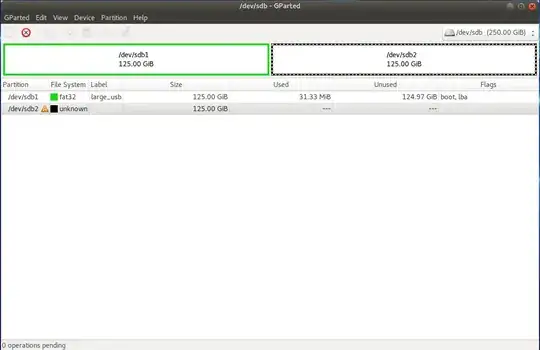
Any ideas how to proceed? Is that what I want even possible?