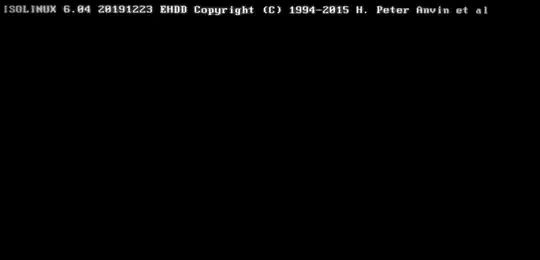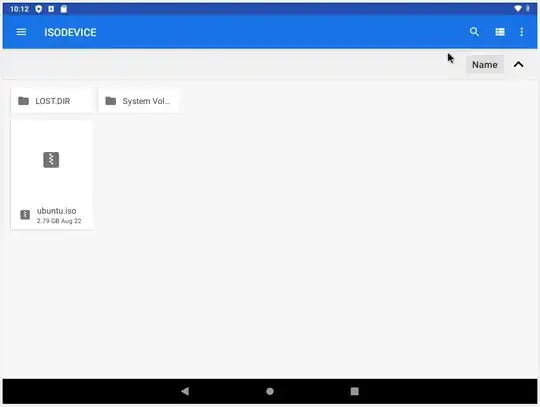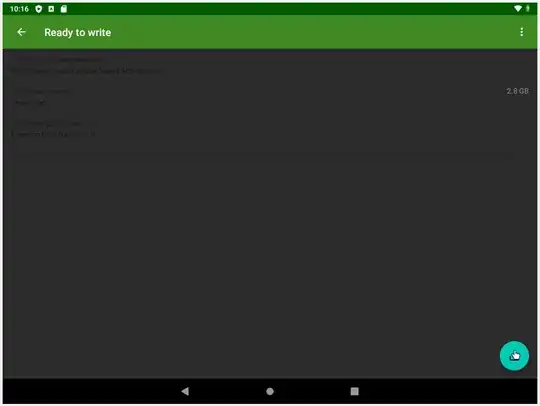I installed the latest version available on the Ubuntu website. I used my cell phone to do this. Then I took the ISO and put it on a USB stick, I used an app to make the flash drive boot. After that I put the flash drive on the PC and started the boot process. The problem is that it is only on a page with a blinking underscore character.
-
1Did you verify the integrity of your ISO? https://tutorials.ubuntu.com/tutorial/tutorial-how-to-verify-ubuntu#0 and the following are recommended to write the install media https://ubuntu.com/tutorials/tutorial-create-a-usb-stick-on-ubuntu#1-overview https://ubuntu.com/tutorials/tutorial-create-a-usb-stick-on-macos#1-overview https://ubuntu.com/tutorials/tutorial-create-a-usb-stick-on-windows#1-overview My guess is the ISO was faulty, or it wasn't written correctly to your media. – guiverc Sep 18 '20 at 00:24
-
Would there be a way to do this by cell phone? Because the only PC I have is the one I'm trying to fix. – Matias Reis Sep 18 '20 at 00:38
-
1I have been playing with EtchDroid and It works well making a USB boot stick from an Android phone, no rooting required: https://askubuntu.com/questions/1274361/can-we-use-etchdroid-to-create-ubuntu-installation-media/1274545#1274545 I have also had good luck with using DriveDroid to install Ubuntu directly from an Android phone, but it needs to be rooted: https://askubuntu.com/questions/925400/how-to-install-ubuntu-using-a-smart-phone-as-the-installation-media – C.S.Cameron Sep 18 '20 at 03:54
1 Answers
EtchDroid to create Ubuntu Live USB using Smartphone
Downloaded and installed EtchDroid from the Google Play Store. https://play.google.com/store/apps/details?id=eu.depau.etchdroid&hl=en
Connected USB flash drive using micro USB to USB-A converter.
Started EtchDroid and selected "Write raw Image or ISO.
- Selected the Ubuntu ISO file
- Selected the target USB from upper right on the screen: .
And clicked the write icon on the lower right.
There is no progress meter, at first I thought nothing had happened but when I returned later I found that the USB was ready for a Live boot or Install.
There are similar apps that flash image files to USB using Windows including Etcher and Win32DiskImager, and from Ubuntu including Etcher, Startup Disk Creator and Gnome-Disks. This is a handy free app to have on your phone.
The phone does not need to be rooted to use EtchDroid. My only complaint is that this app will not write to an internal SD card, but I understand that this is a safety feature.
An app for installing Ubuntu directly from an Android phone is DriveDroid, it works perfect, however it does require a rooted phone: How to install Ubuntu using a smart phone as the installation media?
- 19,519