Just installed 20:04, and 18:04 have not this problem.
The main problem is that the screen don't fill up the display. In the settings --> displays, it says it is a 'Unknown display. The display are a common HP S2231a.
I have a Nvidia gfx Geforce GT 520.
I tried install Nvidias X11-server config, but Ubuntu says there is missing dependencies but it get installed anyway, but does not work at all. Just white content.
In Software & Updates--> Additional drivers have 4 rows,
Number 4 is choosen, and the other 3 row are greyed out, and not possible to select them
I have no idea what manual installed drivers are, and I have not doing anything manual.
What can I do?
joni@HP2:~$ sudo dpkg -l nvidia
Desired=Unknown/Install/Remove/Purge/Hold
| Status=Not/Inst/Conf-files/Unpacked/halF-conf/Half-inst/trig-aWait/Trig-pend
|/ Err?=(none)/Reinst-required (Status,Err: uppercase=bad)
||/ Name Version Archite>
+++-==========================================-========================-=======>
un libgldispatch0-nvidia <none> <none> >
ii linux-modules-nvidia-390-5.4.0-42-generic 5.4.0-42.46 amd64 >
ii linux-modules-nvidia-390-5.4.0-48-generic 5.4.0-48.52 amd64 >
ii linux-modules-nvidia-390-generic-hwe-20.04 5.4.0-48.52 amd64 >
un nvidia-304 <none> <none> >
un nvidia-340 <none> <none> >
un nvidia-384 <none> <none> >
un nvidia-common <none> <none> >
un nvidia-dkms-390 <none> <none> >
un nvidia-kernel-common <none> <none> >
ii nvidia-kernel-common-390 390.138-0ubuntu0.20.04.1 amd64 >
un nvidia-prime <none> <none> >
rc nvidia-settings 440.82-0ubuntu0.20.04.1 amd64 >
un nvidia-settings-binary <none> <none> >
lines 1-19/19 (END)
I tried just now to add Nvidias propretarian drivers but get this error message: 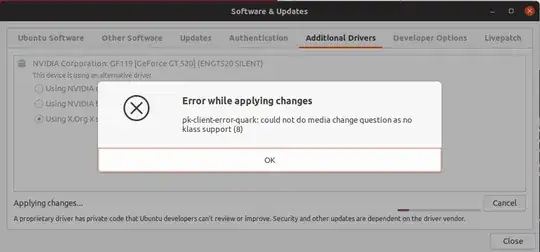
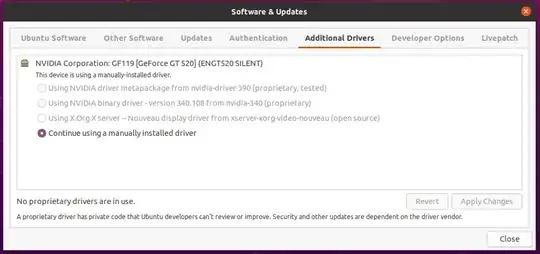
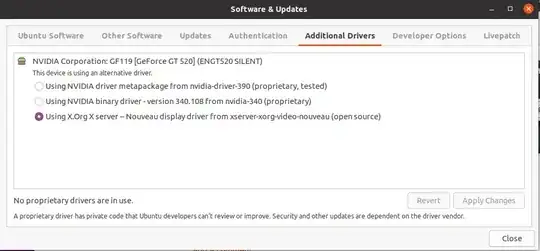
dpkg -l *nvidia*– heynnema Sep 24 '20 at 13:33Software & Updates. Then, interminaldosudo apt-get purge *nvidia*, then try to install the newer driver that you downloaded. – heynnema Sep 24 '20 at 19:41Software & Updatesshow now in the Additional Drivers tab? Screenshot it for me. – heynnema Sep 24 '20 at 20:30sudo apt-get purge *nvidia*and reverted to the nouveau driver? – heynnema Oct 02 '20 at 15:32sudo dmidecode -s bios-versionand tell me the exact make/model # of your computer. – heynnema Oct 03 '20 at 21:05sudo dmidecode -t 1. With that info, I can go look for the current BIOS version for you. Thanks! – heynnema Oct 04 '20 at 02:46