I've been using Ubuntu for 12 years, and snap in the recent releases of Ubuntu is really a disgrace. It creates lots of problems. After an upgrade, Chromium does not start due to the following error:
chromium_chromium.desktop[122932]: snap-confine has elevated permissions and is not confined but should be. Refusing to continue to avoid permission escalation attacks: Operation not permitted
If a package changes configuration in a new version, it's its responsibility to make it work. Now, I have to reconfigure it after each start by
sudo apparmor_parser -r /etc/apparmor.d/*snap-confine*
How can I fully uninstall snap and re-install its packages by regular apt?
I don't have many packages handled by snap.
snap list
Name Version Rev Tracking Publisher Notes
chromium 85.0.4183.121 1328 latest/stable canonical✓ -
core18 20200724 1885 latest/stable canonical✓ base
gnome-3-34-1804 0+git.3556cb3 60 latest/stable canonical✓ -
gtk-common-themes 0.1-36-gc75f853 1506 latest/stable canonical✓ -
snap-store 3.36.0-80-g208fd61 467 latest/stable/… canonical✓ -
snapd 2.46.1 9279 latest/stable canonical✓ snapd
My question is how to safely remove snap. From the snap list, I see gnome depends on snap.
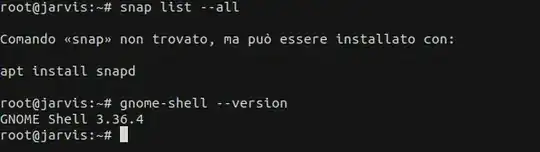
apt install chromium-browserwill just re-install the snap package as that's where the program is now provided (has been for a few releases) – guiverc Oct 07 '20 at 06:34snap(if there is a way) won't solve your problem. I had issues with chromium that was related tosnap. My "solution" was to install Google chrome through Google's .deb package. I think that's your only option for chromium, at least. – Ray Oct 07 '20 at 06:50sudo snap removeyou can remove all snaps, and then you can remove snapd withsudo apt remove– Artur Meinild Oct 07 '20 at 07:38Google Chrome, but I want to have both browsers. In Linux communities, we are proud of open-source programs. It is a shame that Google Chrome works better than Chromium on Ubuntu. – Googlebot Oct 07 '20 at 11:45snap...so I can't answer "why". – Ray Oct 08 '20 at 05:50snap list, can snapd be removed without breaking anything? – calocedrus Apr 22 '21 at 00:43