I need to shrink a linux partition. All gparted options are greyed out. I see "greyed out" questions being asked for gparted in this forum since 2012, and no one fixed it, 8 years latter. No gui option should ever be greyed out. Use an error message instead. Now how can I shrink the partition, or even debug anything, if there is not even an error message?
3 Answers
Are you trying to shrink the root partition while in use? I don't believe Gparted does this. The safest options are to boot into either an Ubuntu LiveCD or GParted Live so that the root file system is not in use.
It's fine to grow the root partition while it's in use, but it's best not to shrink it while it's in use. But if you insist you must shrink it while it's in use, and you're feeling brave, you could try these instructions.
- 1,446
-
-
-
-
Hmm... just to double-check, you rebooted into the ubuntu live usb, right? – Jaydin Oct 14 '20 at 23:19
-
Yes, I was trying to shrink it after a fresh install to make up more space – David Moseler Oct 14 '20 at 23:25
-
-
This is not an actual solution; but a workaround is to use the ubuntu usb to go to install, select "Something else", and shrink the partition there. For some reason gparted is of no use in the live usb, but the installation software was still able to do the shrinking.
- 131
The min size says 476426 the max size says 476426... so it's not just a greyed out button. I'd like to see underneath that resize screen. I have the exact same situation because my partition is mounted. Is there an image of a key next to /dev/sda2? If so right click and unmount it and retry. (just because it is a live disk, doesn't mean it didn't get mounted)
if not,
Look under the partition info in gparted and see if there is any info
Try running a filesystem repair.
Try using the gnome-disks application, it has a resize option there too. ...and see if it kicks back an error.
Try it manually and see if it kicks back an error.
- 3,071
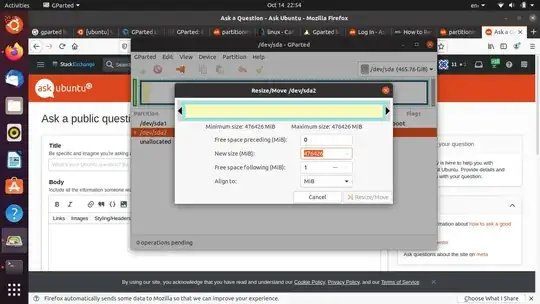
df -hor a screenshot of GParted without the resize window open? – Pixelated Fish Oct 14 '20 at 23:04