I am unable to set up persistence on my Lubuntu. The settings never save and the files I stock on any partition get deleted. I've been trying Rufus, Unetbootin, rufus then trying to partitionate manually in Windows 10 and same with Unetbootin (and the precedent way in linux too). I sometime got a new Volume that apeared, but I know there is somethings missing (like a casper-rw file & modifications in some files, I think). I don't know how I can solve that. I've been able to read little about similar problems, but it was always missing steps(or error 404).
I would like to get help please. Could you please write and explain completely the steps to solve my problem. I have some good knowledge on Linux but I wish it will be clear for me as I've seen one solution with uncompleted bash commands and missing steps... I would be very grateful!
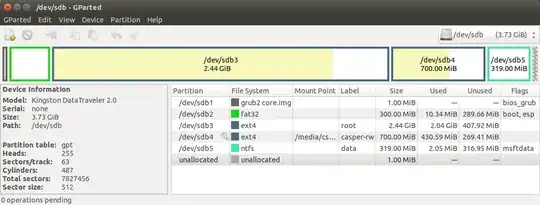
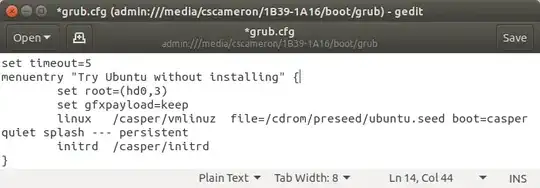
mkusb(https://help.ubuntu.com/community/mkusb https://help.ubuntu.com/community/mkusb#Persistent_live_systems) The starting point is your release (there are 3 supported installers for Lubuntu, and thus the release & ISO in question does matter; 2 of the 3 have been tested & work; the third makes no sense being used in that way) – guiverc Oct 20 '20 at 22:26https://askubuntu.com/questions/168246/why-isnt-persistence-working-on-lubuntu-12-04-live-usb
But I can't procede because the files are unexistant/different. When I tried different creators, I saved files on desktop and in the new created partition I named "casper-rw". They always disapeared at reboot. I tried modifying some .cfg files with what I understood about a site (write "persistent" everytime you see "--" at the end).
– ao32123 Oct 20 '20 at 22:53ubiquityISO, I'd instead suggest https://askubuntu.com/questions/1283839/how-do-i-make-my-live-ubuntu-on-a-usb-stick-persistant/1283905#1283905 which links to another too if needed – guiverc Oct 20 '20 at 23:02writable– schrodingerscatcuriosity Oct 20 '20 at 23:09mkusblink. If you're patient one of the maintainers ofmkusbmay see & respond to this with knowledge far beyond me (I've already linked to a tester again with more knowledge & understanding than me). Until then I've provided where I'd look... – guiverc Oct 20 '20 at 23:10writablea persistent partition can be named eitherwritableorcasper-rw. A separate persistent home file or partition can be namedhome-rw. – C.S.Cameron Oct 22 '20 at 05:02