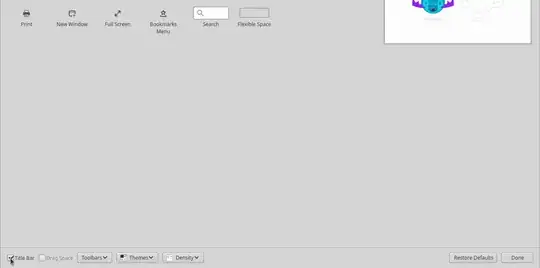There are several options.
1) Use the Pixel saver extension.
This extension will remove the legacy titlebar when an application is maximized. This will work nicely for Firefox, Libreoffice and any other application that uses legacy titlebars.

- Install the extension with the command
sudo apt install gnome-shell-extension-pixel.
- Enable the extension using Gnome Tweaks or Extensions. Both are not installed by default, but can be installed with the command 1 sudo apt install gnome-tweaks
orsudo apt install gnome-shell-extension-prefs`.
2) Hide the top bar
Hide the top bar. Then, only the chrome of your applications will be visible.
Install the extension: sudo apt install gnome-shell-extension-autohidetopbar. Enable the extension as outlined under 1).
You can combine this with option 1) to further increase vertical screen real estate.
3) Install Dash to Panel
You currently have launchers on the bottom. The extension Dash to Panel will combine these launchers with the elements of the top bar (application menu, clock, status menu, ...) into one bottom bar.
To install the extension, install gnome-shell-extension-dash-to-panel and enable it as described under 1).
You can go a step further and combine this extension with the "Pixel saver" extension to remove the title bar at the top when the application is full screen.
4) Only for Firefox: disable the titlebar
This removes the titlebar in Firefox only.
Head to the menu (☰) and select Customize. In the left bottom corner, turn "Title bar" off.
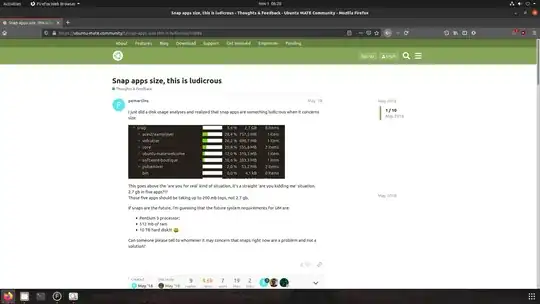
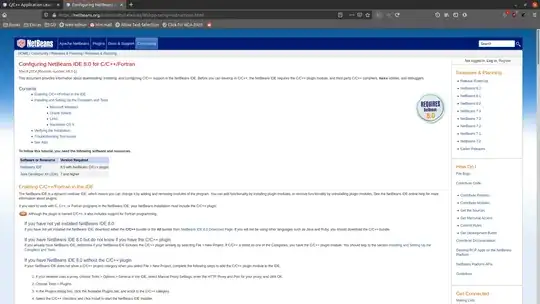 is how my workspace looks like now. I've :
is how my workspace looks like now. I've :