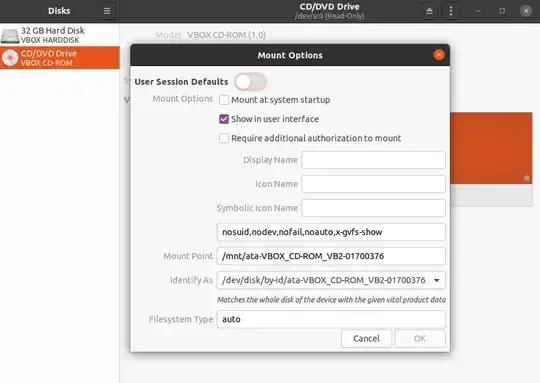Running Xubuntu there are two indicators used on the RH pane of the GUI in gnome-disk-utility. There's a litle arrow/triangle which says the partition is mounted, but what does the star symbol mean?
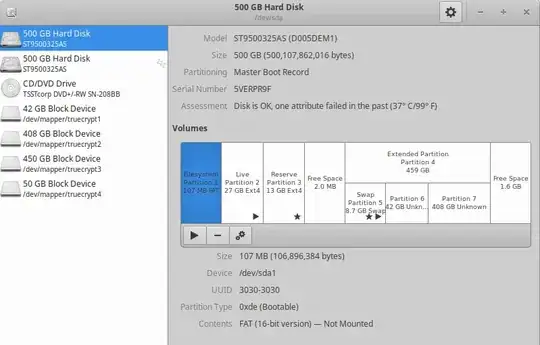
More info which might help: I have a portable system on a USB stick and occasionally the kernel gets updated and the grub menu is updated. If I am doing this on the machine in question, os-probe finds the system on sda3 but not that on sda2. I then manually remove the unwanted grub menu item using grub-customizer. If I reinstall grub on sda2 or sda3, os-probe finds the other system OK.
My concern is that I want to delete the sda3 partition to use it for something else. If I do this, will it break my system?
In response to C.S.Cameron The GParted reference looks like this:
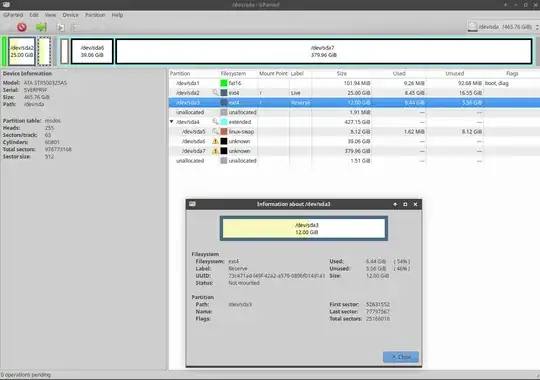
I think I might be about to answer my own question but now I need to know how to fix it. /etc/fstab looks like this:
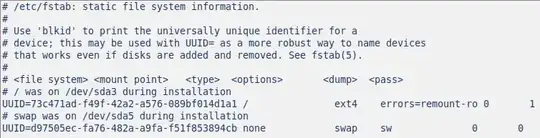 Does this mean that at boot-time something is pointing to sda3? And if so, should I change the entry
Does this mean that at boot-time something is pointing to sda3? And if so, should I change the entry
UUID=73c471ad-f49f-42a2-a576-089bf014d1a1
to
UUID=88ab6066-7975-4b36-b279-51819da25293
which would then point to sda2? Or would this just make things worse?
And going back to my original question, does the star really mean that the partitions with a star are those listed in fstab?