I have multiple versions of Java installed, and I wanted to set which one it used for my Flutter project in Android Studio. All the documentation I can find says to go to File > Project Structure, but I can't find it.
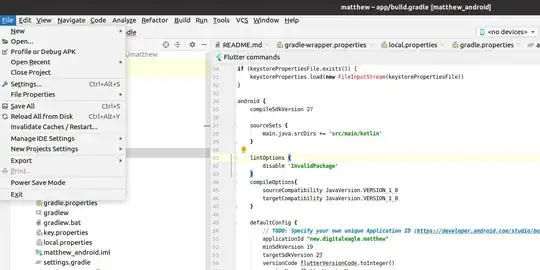
For example, here are some of the places that refer to the Project Structure menu item:
Has this moved to somewhere else? Am I missing it?