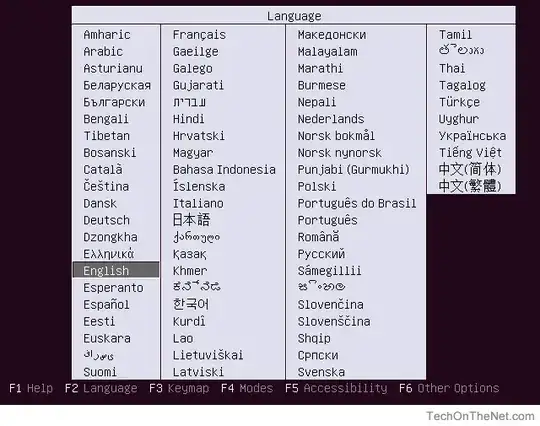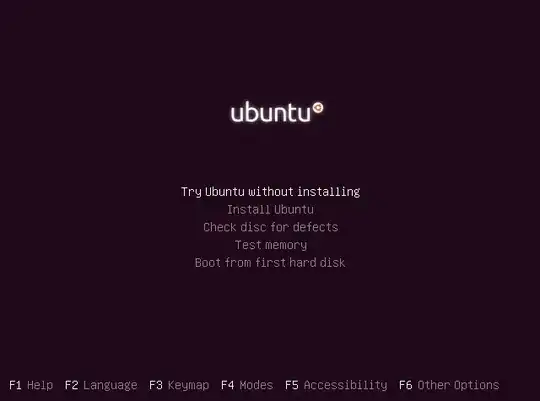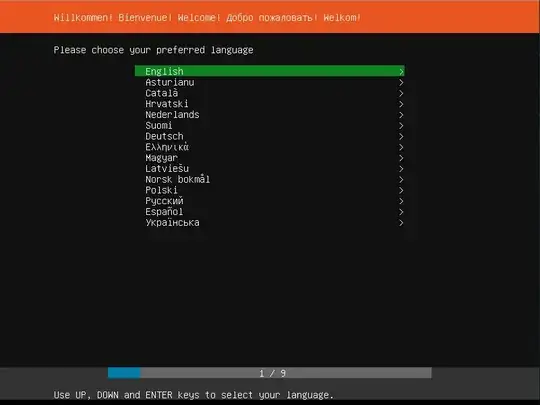Update: I found the solution in the accepted answer of this post: How to specify default Ubuntu 16.04 installation language in isolinux/lang?
I'm trying to make an auto install ISO using this repo as a base: https://github.com/onedr0p/k8s-cluster-ubuntu-autoinstall.
Base Ubuntu ISO is: ubuntu-20.04.1-live-server-amd64.iso
It works nearly flawlessly.
The issue is that when I insert the ISO and boot, it first asks for a language in a purple full screen page and then it goes to a menu that has an option to start the installation.
This is the step that I want to skip, I want it to select English and start the installation.
The next steps work without issue, it installs everything automatically.
The screens that I want to skip look like these:
Note that there is also this screen, but this one is fine, my cloud-config chooses the correct language automatically on that screen:
How could I achieve this? Is this something that I can set in the cloud-config? I'm thinking not, because it seems to load it only after you click "Install Ubuntu". Do I have to change something in the ISO? (The code that makes the ISO is in the file docker-entrypoint.sh in the repo that I linked above.)
There are so many ways to do automatic installs and some of them are outdated, I can't find anything useful on Google.
I also noticed that, if I reboot the computer instead of choosing a language, it will start the installation automatically...
Here's the /boot/grub/grub.cfg:
if loadfont /boot/grub/font.pf2 ; then
set gfxmode=auto
insmod efi_gop
insmod efi_uga
insmod gfxterm
terminal_output gfxterm
fi
set menu_color_normal=white/black
set menu_color_highlight=black/light-gray
set timeout=5
menuentry "Install Ubuntu Server" {
set gfxpayload=keep
linux /casper/vmlinuz quiet ---
initrd /casper/initrd
}
menuentry "Install Ubuntu Server (safe graphics)" {
set gfxpayload=keep
linux /casper/vmlinuz quiet nomodeset ---
initrd /casper/initrd
}
grub_platform
if [ "$grub_platform" = "efi" ]; then
menuentry 'Boot from next volume' {
exit
}
menuentry 'UEFI Firmware Settings' {
fwsetup
}
fi
and the /isolinux/txt.cfg:
default live
label live
menu label ^Install Ubuntu Server
kernel /casper/vmlinuz
append initrd=/casper/initrd quiet ---
label live-nomodeset
menu label ^Install Ubuntu Server (safe graphics)
kernel /casper/vmlinuz
append initrd=/casper/initrd quiet nomodeset ---
label memtest
menu label Test ^memory
kernel /install/mt86plus
label hd
menu label ^Boot from first hard disk
localboot 0x80
I can see that this is where the menu comes from, I'll try some stuff like setting set timeout=5 to 0.