I'm searching for a full description how to share a folder with Remmina. While there are already questions regarding the location of the folder (see here) or why sharing a folder does not work (see here), I could not find any questions regarding the steps necessary to share a folder with Remmina.
2 Answers
On the client:
Make sure that Remmina is newer than 1.2, because of potential bugs related to sharing a folder (see this link)
sudo apt-add-repository ppa:remmina-ppa-team/remmina-next sudo apt-get update sudo apt-get install libfreerdp-plugins-standard remmina remmina-plugin-rdpStart Remmina
Right click on the connection / click on edit, check "share folder" and select a folder on the client
Click on save
Potentially restart the client / server
On the server:
- On Ubuntu the shared folder appears under
/home/<username>/thinclient_drives/(tested with Ubuntu 18.04). Note: In my case the folder name consisted only of the first 8 eight letters of the shared folder (e.g "ClientSh" instead of "ClientShare") - On Windows the folder appears under
\\tsclient\<SHARED_FOLDER_NAME>(according to this answer)
- 231
-
1I tested this on Ubuntu 20.04, Remmina version 1.4.27. The folder name you input in the
Share folderfield should be the absolute path to an existing folder on the Ubuntu machine. – Hussein Hijazi Aug 05 '22 at 10:50 -
1Newer version of Remmina shows the SHARED_FOLDER_NAME as a full path, e.g.
\\tsclient\path_to_shared(separated with underscores) as this issue and commit. If you don't want the full path, go to the Advanced options and in Redirect directory option put your custom mapping, e.g:SharedName,/path/to/shared. It also supports sharing multiple folders, separated by a semicolon. – dhqvinh Aug 22 '22 at 23:36 -
I found dhqvinh's comment very helpful. I'd add: in Windows, go to the Network. Select the server named "tsclient". The shared directory \home\myName\sharedFolder is in \tsclient\_home_myName_sharedFolder – user1117791 May 19 '23 at 13:31
-
On Windows, open File Explorer --> click on "This PC" in the left-hand bar --> you'll see your drive under a "Redirected drives and folders" section at the bottom. If your shared folder path on your Linux client is
/home/myusername/SHARED_w_Remmina, then on your Windows server to which you are connecting over RDP from your Remmina client, it will show up asThis PC\_home_myusername_SHARED_w_Remmina on myusername-. – Gabriel Staples Jul 27 '23 at 17:20
Adding to the main answer. Here's a screenshot of the window to edit a Remmina "Remote Connection Profile" on Ubuntu:
I set the shared folder to /home/gabriel/SHARED_w_Remmina. That's the path where it shows up on Ubuntu.
Once I connect to Windows through a Remmina RDP connection, I can open Windows Explorer to see the share. Click on "This PC" in Windows Explorer. I see the C drive under "Devices and drives", and I see the _home_gabriel_SHARED_w_Remmina on gabriel- driver under "Redirected drives and folders". Click it and it goes to this path: This PC\_home_gabriel_SHARED_w_Remmina on gabriel-. If I open up a terminal in this Window, it shows up as this: \\tsclient\_home_gabriel_SHARED_w_Remmina.
Note that this location is physically stored on the Linux computer, which is where Remmina is installed for me. If I disconnect the RDP connection through Remmina, the files remain on the Linux computer.
See also:
- 9,155
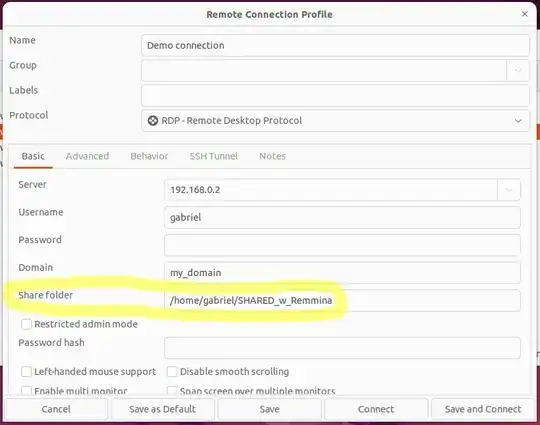
Screenshots: https://imgur.com/a/j4n2A2D
(Host: Debian 10 / VM: Windows 10 Enterprise -- It should be the same on Ubuntu)
– jawtheshark Nov 09 '20 at 16:24