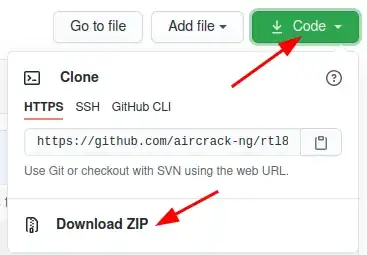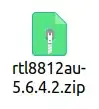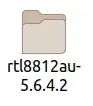Realtek Semiconductor Corp. RTL8811AU 802.11a/b/g/n/ac WLAN Adapter
Installed 20.04 a few weeks ago and used a RALink USB device to access the internet because 20.04 doesn't support the Realtek devices out of the box. Installed RTL8811au drivers at that time and have used that high gain USB dongle up until Nov. 12, 2020 when I auto-upgraded 20.04 and rebooted. As soon as I rebooted, there was no connection any Wifi sources. The Realtek USB drivers were knocked out and the USB dongle no longer worked...but it IS shown:
lsusb \snip
Bus 001 Device 007: ID 148f:5370 Ralink Technology, Corp. RT5370 Wireless Adapter
Bus 001 Device 009: ID 0bda:a811 Realtek Semiconductor Corp. RTL8811AU 802.11a/b/g/n/ac WLAN Adapter
I've checked and all the threads I've found to fix this are old, mostly apply to the RTL8812au drivers. My device is an 8811au. I have tried those suggestions of course and so far none of them work and I'm afraid I'm clogging up my system with all the installs that lead no where.
Anyone have a suggestion for where to get working drivers and to installing them? Step by step? Some method that is recent and applies to 20.04.1?
I found a previous question and a "I found it!" comment showing this link to a newer driver: https://github.com/aircrack-ng/rtl8812au
But what am I suppose to do there? There's far too much info there, how do I install what I need???
Thanks.
@heynnema Thanks for helping...I'm right at the end of an electronics project so I got distracted. Sorry I'm so late getting back here to this. Here are your answers:
dkms status - returns null. Nothing listed.
sudo lshw -C network
*-network
description: Ethernet interface
product: RTL8111/8168/8411 PCI Express Gigabit Ethernet Controller
vendor: Realtek Semiconductor Co., Ltd.
physical id: 0
bus info: pci@0000:04:00.0
logical name: enp4s0
version: 09
serial: 08:60:6e:74:7a:96
capacity: 1Gbit/s
width: 64 bits
clock: 33MHz
capabilities: pm msi pciexpress msix vpd bus_master cap_list ethernet physical tp mii 10bt 10bt-fd 100bt 100bt-fd 1000bt-fd autonegotiation
configuration: autonegotiation=on broadcast=yes driver=r8169 firmware=rtl8168f-1_0.0.5 06/18/12 latency=0 link=no multicast=yes port=MII
resources: irq:18 ioport:e000(size=256) memory:d0004000-d0004fff memory:d0000000-d0003fff
*-network
description: Wireless interface
physical id: 1
bus info: usb@1:4
logical name: wlx1cbfce112175
serial: 1c:bf:ce:11:21:75
capabilities: ethernet physical wireless
configuration: broadcast=yes driver=rt2800usb driverversion=5.4.0-53-generic firmware=0.36 ip=192.168.43.109 link=yes multicast=yes wireless=IEEE 802.11
uname -r
5.4.0-53-generic
@heynnema Then I followed your instructions as shown below in your post but receive this error mess:
sudo dkms remove rtl8812au/5.6.4.2 --all
Error! There are no instances of module: rtl8812au
5.4.0-53 located in the DKMS tree.
@heynnema I went ahead and downloaded the zip and tried to install. Got messages,
'Kernel preparation unnecessary for this kernel.
Skipping...' & 'No original module exists within this kernal' and finally,
dkms status
Error! Could not locate dkms.conf file.
File: /var/lib/dkms/rtl8812au/5.6.4.2/source/dkms.conf does not exist.
So now what?
@heynnema Does it matter that we keep getting driver headers that say 8812 but mine is an 8811? Also, just to point out, this device worked fine up until the last Ubuntu software autoupgrade. I seldom pay attention to what is being downloaded and installed though so didn't notice anything having to do with Realtek.
@heynnema Did this as you asked...would like above ? answered before doing all the other stuff you asked for below. Thanks for the help.
ls -al /usr/src/rtl8812au-5.6.4.2/ ls: cannot open directory '/usr/src/rtl8812au-5.6.4.2/': Permission denied