Some months ago I have installed Ubuntu 18.04.5 LTS on my new laptop, but while allocating space to the drivers, I unknowingly put 20 GB for the root filesystem partition 3 Ext4 (which now I think it's a disk where everything is going to be installed). So my question is, is there any way to increase its size without formatting it again using 70-80 GB of home ext4 space.
You can see the picture of GParted and free-h which I have attached within this question for a better understanding of my problem.
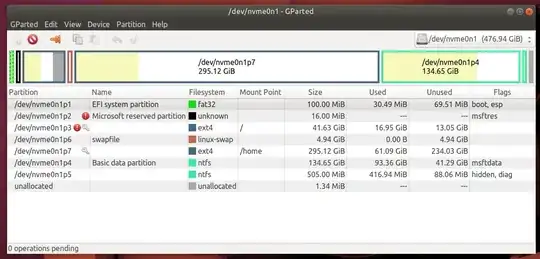

gparted(notDisks) and I can make a better recommendation. What's on p7? Also show mefree -h. – heynnema Nov 18 '20 at 19:32gpartedandterminalbefore? I'll post a detailed answer if you accept my thinking. – heynnema Nov 19 '20 at 14:40gparteds Partition/Check to fix it, or useresize2fsas shown in ubfan1's comment. You must do this from a Ubuntu Live DVD/USB. – heynnema Nov 19 '20 at 23:49free -handsudo blkidandgrep -i swap /etc/fstab. You shouldn't have chmod'ed /etc... sigh. I'm sure that it'll break the OS. – heynnema Nov 20 '20 at 00:18gpartedon live partitions. That's why the FS was off in the first place. Safest way is to do it when booted to a Ubuntu Live DVD/USB. – heynnema Nov 20 '20 at 00:40Thank you for your helpful comment. It really helped me a lot.
– DMC-416 Nov 20 '20 at 01:36