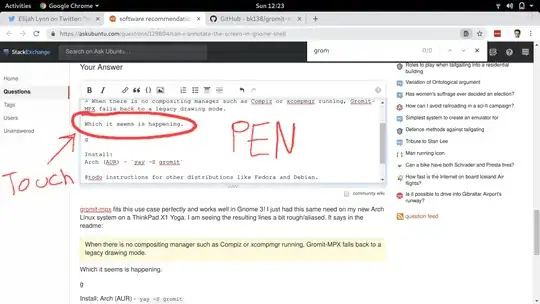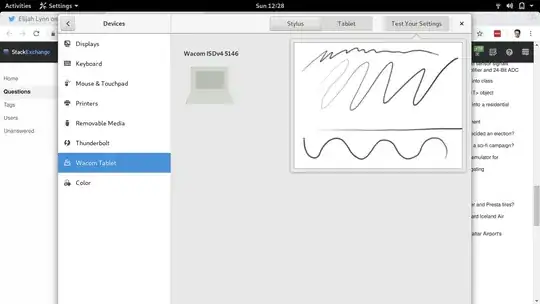Anyone know a plugin or application that emulates the Compiz Annotate functionality in Gnome 3? Annotate is the plugin that lets you draw on the screen.
-
Perhaps you can try the option number 2 (Ardesia) in this answer. http://askubuntu.com/questions/328543/drawing-over-the-desktop/328584#328584 – Roman Raguet Sep 22 '13 at 21:55
-
Ardesia does not work for me – eri Mar 07 '14 at 18:51
5 Answers
Gromit-MPX (GRaphics Over MIscellaneous Things) fits this use case perfectly and works well enough in Gnome 3! I just had this same need on my new Arch Linux system on a ThinkPad X1 Yoga and was sorely missing my lovely Compiz Annotate.
Install:
Ubuntu - sudo apt install gromit
Arch (AUR) - yay --sync gromit
@todo instructions for other distributions like Fedora and Debian.
Caveats:
1) I haven't gotten multi-pointer support to work yet, but not critical for my immediate needs. Would love to get this working though.
2) I haven't yet figured out how to enable palm detection when using a pen. But I suspect I can disable one of the inputs to do that.
3) I am seeing the resulting lines a bit rough/aliased which is what I had with Compiz Annotate. It says in the gromit-mpx readme:
When there is no compositing manager such as Compiz or xcompmgr running, Gromit-MPX falls back to a legacy drawing mode.
Which it seems is happening in Gnome 3 and I would like to see how to improve this, because in the Wacom Tablet Settings, the test box shows a really nice pressure sensitive non-aliased black and white lines, so I want to know how to pursue adding that compositing backend system to gromit-mpx.
- 3,828
-
1How is this the accepted answer if it doesn't even provide instrucions on how to install the software on ubuntu? The program is in the repositries fortunately so you just have to do "sudo apt install gromit" – dsSTORM Dec 15 '18 at 08:40
-
Thanks for those instructions, I replaced the @todo in the answer with your command. – Elijah Lynn Dec 15 '18 at 19:39
-
1
gromit-mpxinstructions are more clear at https://askubuntu.com/a/690802/386697 – Tushar Goswami Jun 22 '19 at 01:11 -
I am now using Draw On Your Screen https://www.omgubuntu.co.uk/2019/03/draw-on-your-screen-ubuntu-linux – Elijah Lynn Apr 15 '20 at 15:53
Draw On Your Screen is a new Gnome 3 extension that works nicely for this too. I have been using Draw On Your Screen for the past year over Gromit-MPX (my previous answer) and really useful. The only caveat to it is that I can't leave the annotations on top and then switch back to mouse mode without them disappearing. Here are links to Draw On Your Screen.
https://extensions.gnome.org/extension/1683/draw-on-you-screen/ https://framagit.org/abakkk/DrawOnYourScreen https://www.omgubuntu.co.uk/2019/03/draw-on-your-screen-ubuntu-linux
- 3,828
-
From the preferences menu today, I understand that you can use Ctrl+Super+Alt+D to toggle between the "clicking on the drawing" and the "clicking normally". – MakisH May 07 '21 at 10:00
Open-Sankore it's probably your solution. It allows you to turn your computer into a whiteboard.
- Go here: http://open-sankore.org/en/download
- Download a stable or a beta
- When downloaded, open a terminal and go to the unzipped folder, so:
sudo dpkg -i Open-Sankore_*.deb
After that you can run Open-Sankore: When it's opened click on Show Desktop in the top-right of the screen to view your desktop with a little toolbar, so select a pen and have fun.
If you can't see anything after you clicked on Show Desktop, you probably have to change window in your workspace searching for the "Open-Sankore window".

Good use.
- 249
- 2
- 12
-
1There is also miry's PPA, providing packages for Ubuntu 14.04. They work in 14.10 as well if downloaded manually and installed via
dpkg -i. – tanius Mar 17 '15 at 15:07
It is gnome-shell version 3.6 now in Ubuntu 13.04, But still it has nothing similar to "Annotate" plugin in Gnome 3. I believe, there will be no alternative for that functionality in Gnome. I recommend using Compiz enabled environment like Unity, Or you can customize your own environment using cairo-dock or avant-window-navigator.
- 76,649
I found this post
which shows 3 options:
- compiz-plugins-extra / annotate (useless under gnome shell)
- ardesia (should be available via apt-get)
- pytlote (http://pascal.peter.free.fr/wiki/Logiciels/Pylote)
-
1
-
2indeed :) which means it was worthy of a proper answer since I didn't noticed the comment in the first place :p – yota Oct 15 '14 at 19:25
-