I am using the official Microsoft teams application. However, it does not support screen sharing or blurring the background on video calls. The organization I work with uses MS teams for our meetings and I DO need share screen feature to deliver my presentations. Is there any stable unofficial application for Ubuntu that supports this? It would be ideal if it supports (blur background) as well.
6 Answers
I just found this: https://gitlab.com/parrot_parrot/ms-teams-replace-background
I tested it, but I am having problems installing one of its requirements, tensorflow_gpu==1.15.3 ... I have a Python version superior to the one specified here, maybe that has something do to with it.
Still, think of this as a starting point for other's experiments, I will update this comment if I fix and make it work
- 301
-
1For Ubuntu 20.04 & Lnux Mint 20.1 Python3.8 is the current version of the Debian default install package "python3" and requires TensorFlow 2.2 or later which includes GPU support, https://www.tensorflow.org/install/pip. However, to enable GPU support there are prerequisites enumerated https://www.tensorflow.org/install/gpu for Uubntu 18.04 & 16.04, not 20.04. When I tried to follow them, I had an illegal instruction core dump in the Python code which loads TensorFlow. Parrot includes the "requirements.txt" which installs TF 2.4, but also installs the deprecated TF-gpu. Oversight? – skitheo May 04 '21 at 22:39
As of January 2022, the Teams Background Effects (change/blur) and Share Content/screen works in Microsoft Edge for Linux. I have it running on Ubuntu 20.04.
Here's what the background option looks like (option highlighted in red):
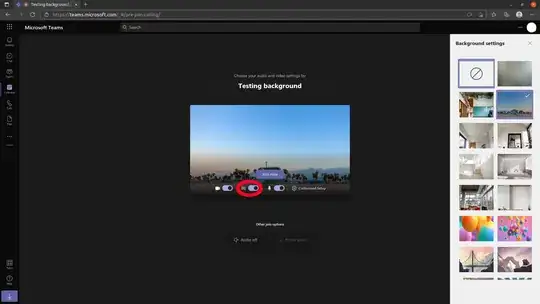
Create Teams on Edge desktop file
You can also create .desktop file to open MS Edge with Teams. You can do this by:
- Copy and rename existing Edge .desktop file from terminial:
cp /usr/share/applications/microsoft-edge.desktop ~/.local/share/applications/microsoft-teams-edge.desktop - Edit the file:
gedit ~/.local/share/applications/microsoft-teams-edge.desktop - Change
Nameentry at the top of the file and replace it with something likeName=Teams on Edge Microsoft - Find the
Execentry in the file and replace it withExec=/usr/bin/microsoft-edge-stable --profile-directory="Default" https://teams.live.com/. If you use multiple MS Edge profiles, change "Default" in the above command to the profile you use for Teams (eg--profile-directory="Profile 1"). - Optional: You can also set a unique icon so that Teams on Edge looks different to the default Edge icon. Here is the icon I created for this purpose.
Background
The functionality update is related to Microsoft Feature ID: 85738. These options may also work in Chromium-based browsers like Chrome or Brave. Also see here for more info.
- 1,446
For screen sharing you’ll probably need to use Teams via the web interface, which is what I do and it uses considerably fewer resources than the official “app”. Be sure to use either Edge or Chromium for this. As for the blurry background, you can accomplish this to a degree with FakeCam from the Snap Store. This will appear as another camera device, which you can select from your video chat tool of choice. It’s not limited to any in particular.
-
Thank you for your answer. Can you log in with your organization account using the web interface? Will you have privileges like admit people to a meeting who are in the queue?
Also, I installed this fakecam app but unable to understand the instructions after installation to get it running. Could you please help me with that as well. I am using Ubuntu 20.04. What are the commands I should execute after sudo snap install?
– Muzzamil Dec 09 '20 at 15:19 -
Yes, I use my organisation's credentials to sign in and everything works as it should. The web app version of Teams has proven itself to be far more reliable and consistent on Linux over the last 8 months or so than the native app. It can still crash if you end your post on an emoji and backspace right before hitting send, though. As for FakeCam, you should be able to find it in your applications list. From there you can configure your preferences. In Teams (either the native or web app), you set your camera to the FakeCam device and it "just works". – Dec 09 '20 at 15:26
-
FakeCam didn't work for me, at this moment, I could not find the way Teams to use virtual devices, I searched on the Web, but people say it is disbled. I just found this, still not tested: https://gitlab.com/parrot_parrot/ms-teams-replace-background – xCovelus Apr 08 '21 at 09:38
Teams does support screen sharing using the Linux client as well as the windows one.
Once a call is started, there should be a 'share screen' option in the button bar [square with an upwards arrow overlaid in it]
Thumbnails of which monitor to share in a multimonitor configuration should then be shown (I am not sure whether this would apply if you only have a single monitor)
Although not the 'single application window' capability that Zoom gets...
Once the monitor to share is picked, it should get a thin red highlight surrounding the very edge and a very small banner at the top indicating it is being shared.
- 141
-
1I have not found a way to blur or replace images other than the parrot link referred to above, I have not tried it as my GPU is not very powerful & suspect it will stretch my PC too much. – simon coleman Apr 19 '21 at 17:13
If you are still looking for a solution to blur or add background on teams linux native app, I have created a workaround solution to do so.
https://github.com/prabhakar-sivanesan/MS-Teams-background-changer
You can check this github repository and follow the instructions there. Runs without GPU dependencies.
- 131
- 1
- 3
Maybe a bit late in replying, but I have not found the following alternative in any other answer on the forum:
https://snapcraft.io/teams-for-linux
Unofficial Microsoft Teams client for Linux using Electron. Uses the Web App and wraps it as a standalone application using Electron.
